Using the ‘Back’ button your respondents can go back to an earlier page without losing their earlier responses. Whereas this is often a handy feature, you may wish to turn it off in certain cases. This is possible within the CheckMarket tool.
Hide ‘Back’ button
- Sign in to CheckMarket.
- Click on the name of your survey.
- Click on Settings and select Appearance.
- Under the menu Show / Hide screen elements untick the option Show ‘Back’ button.
- Click on Save.
Now if you look at the survey preview version you will see that there is no longer a ‘Back’ button showing.
Show ‘Back’ button
If you’ve turned the ‘Back’ button off, you can easily turn it on again by following the same steps as described above and ticking the option Show ‘Back’ button again.
- Sign in to CheckMarket.
- Click on the name of your survey.
- Click on Settings and select Appearance.
- Under the menu Show / Hide screen elements tick the option Show ‘Back’ button.
- Click on Save.
When you open the survey preview version now, you will see there is a ‘Back’ button present as of the second page.
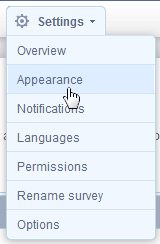
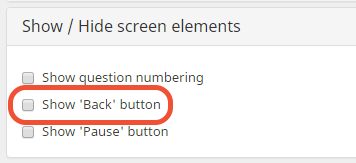
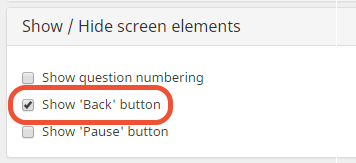
Leave a Reply