The selected distribution channel determines how many times a respondent can fill out a survey.
Email – Send with CheckMarket’s email system
Our tool provides a unique URL to each contact. With this unique URL each contact can fill out the survey only once.
If you want to invite the same person multiple times for the same survey, please follow the steps described in this article: Invite contacts more than once for the same survey.
More info: Send email invitations via CheckMarket
Email – Send with your own email system
If you wish to use your own email program, our tool will generate a generic link that you can send to your respondents. This link is not unique for each respondent.
As soon as a respondent starts filling out a survey a cookie will be placed on their computers so the survey can only be filled out from that device once every 168 hours (12 hours in case of surveys based on our COVID-templates). The respondent can still fill out the survey a second time from another computer, a smartphone or a tablet.
In order to change this, go to your survey Settings, click on Options and change the number of hours mentioned next to Can answer again after:
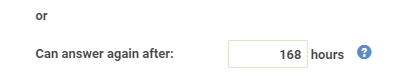
Then click on Save to confirm your changes.
If you want to enable respondents to immediately fill out the survey again, then please follow the steps as described under Allow multiple submissions at the end of this article.
More info: Send invitations with your own email client
Say a survey has a respondent cookie setting of 168 hours (7 days). 100 respondents answer with that setting. Then they change it to 12 hours. The 100 respondents that answered still have a cookie for 7 days and will not be able to answer until the cookie expires. Unless ‘allow multiple submissions’ is turned on. When ‘allow multiple submissions’ is on, not only is the respondent cookie ignored, but also deleted. Also with that setting on, no cookie is placed at all. So if a survey goes from ‘allow multiple submissions’ to ’12 hours’, it will work directly, since there have not been any cookies placed yet.
Web
Through cookies we keep track of the device that was used to fill out a survey. Because of this respondents can only fill out a survey on a device once every 168 hours (12 hours in case of surveys based on our COVID-templates), regardless of which option you select: Link / Social media, Embedded (iframe) or Pop-up / Pop-under.
In order to change the cookie settings, go to your survey Settings, click on Options and change the number of hours mentioned next to Can answer again after:
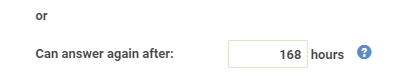
Then click on Save to confirm your changes.
If you want to enable respondents to immediately fill out the survey again, then please follow the steps as described under Allow multiple submissions at the end of this article.
More info:
Distribute a survey using social media
iFrame
Pop-ups and pop-unders
Paper – Contacts
This distribution channel is chosen when you send your invitations via paper, but you still want your respondents to fill out the survey online. You can use contacts to keep track of who has already responded and who hasn’t as well as look at your contacts’ individual responses. Since a unique URL is created per contact, the survey can only be filled out once via that URL.
If you want to invite the same person multiple times for the same survey, please follow the steps described in this article: Invite contacts more than once for the same survey.
More info: Invite respondents via paper invitations
Paper – Don’t use contacts
If you do not use contacts to send your paper invitations, you will again receive a generic URL that you can send to your respondents. Again a cookie will be placed on a respondent’s computer as soon as they start filling out the survey. So the survey can only be filled out once every 168 hours per device (12 hours for surveys based on our COVID-templates).
In order to change how fast this cookie expires, go to your survey Settings, click on Options and change the number of hours mentioned next to Can answer again after:
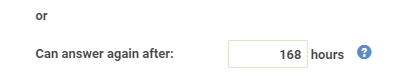
Then click on Save to confirm your changes.
If you let your respondents fill out the survey on a paper version and you wish to register their responses in the tool yourself, you can use the link Manual input URL. This URL allows multiple submissions so you can automatically fill out the survey more than once from the same computer. No special changes are required.
More info: Invite respondents via paper invitations
Telephone
This distribution channel was designed with call centers in mind. That is why agents who fill out surveys for their respondents are able to fill them out multiple times.
More info: Conduct a survey by telephone
Kiosk
Because multiple visitors have to be able to fill out your survey on an event respondents will be able to fill out the survey more than once by default.
More info: The distribution channel ‘Kiosk’
SMS
Using this distribution channel a unique link per contact will be sent via sms. Because of this respondents can fill out the survey only once.
If you want to invite the same person multiple times for the same survey, please follow the steps described in this article: Invite contacts more than once for the same survey.
More info: Invitations via sms
Allow multiple submissions
For certain distribution channels you can allow multiple submissions from the same computer. This is possible for the following channels: paper – Don’t use contacts, via email – send with your own email system and via web.
- Sign in to CheckMarket.
- Open your survey.
- Click on Settings and Options.
- Check the option Allow multiple submissions.
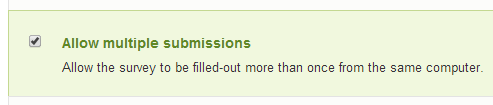
- Click on Save.
Checking this option will prevent a cookie from being placed on the respondents’ devices, thus enabling them to fill out the survey multiple times from the same device.
Related articles
- How do I send email invitations using the CheckMarket tool?
- How do I send email invitations using my own email client?
- How can I invite respondents via paper invitations?
- How does the distribution channel ‘Kiosk’ work?
- How do I send an invitation via sms?
- What to choose? Survey via Email or via Web (or combined)?
- How do I use pop-ups or pop-unders on my website?
- How do I embed my survey with an iFrame?
- Invite contacts more than once for the same survey
- Conduct a survey by telephone
Leave a Reply