In HR surveys, it is important to assure respondents of anonymity. This can be done by setting a minimum number of respondents required to show results. This prevents viewers of reports from being able to filter too deeply. Once the minimum threshold is reached, no results are shown and the viewer sees a message explaining why. The minimum is often negotiated with unions or work councils. The typical minimum number is around 5.
An example of why this is needed: The manager of the production for a specific site is looking at the results of the employee engagement survey for his department. He is using the drill down filters on the filter bar. If he sets the filter to Males, over 60, with 20 year tenure, he would be able to see the answers of a very small group or even an individual. Setting the minimum number of respondents in the report settings, prevents him from being able to do this.
Set minimum number of respondents
Tip
When creating the report shares, be sure NOT to check the box allowing ‘raw data downloads’. The raw data download contains all the answers and operational data per respondent defeating the purpose of the minimum number of respondents setting. This option is not even available if the minimum is set first.
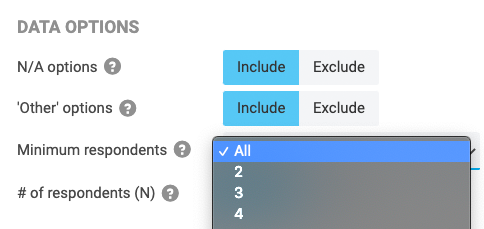
Leave a Reply