Resetting contacts makes it possible for those contacts to fill out the survey again using the same link that they have received before.
You can automate this task by scheduling a recurrence. Or you can do it manually, for example when it applies to only a handful of contacts.
Upon resetting a contact you can decide which status the contact receives and whether or not their previous responses may be deleted.
Why should I reset contacts?
There are several occasions where resetting a contact is recommended:
- Contact cannot find his original invitation anymore and you want to send them a new one.
- Contact wants to fill out the survey again, because they misinterpreted something and made a mistake.
- Contact got screened out and you want to clear them to take the survey again.
- Your original invitation contained an error – even after all that testing – and you want to set it straight.
- …
How do I reset contacts?
- Go to the survey and click on Distribute > Email > Contacts.
- Search for your contact by using the filter options above.
- Click on Actions next to the contact you want to reset and then click on Reset.
- Alternatively select multiple contacts and click on Reset on top.
- Select the status that you want to reset the contact to:
- Included: This person will receive a new email invitation.
- Invited: This person will NOT receive a new email invitation.
- If you want to delete their previous responses, tick the box next to Delete their answers if they responded. (This action cannot be undone!)
- Click on Reset selected contacts.
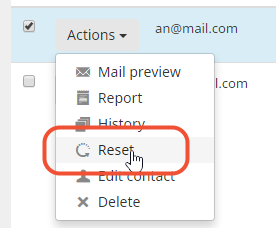
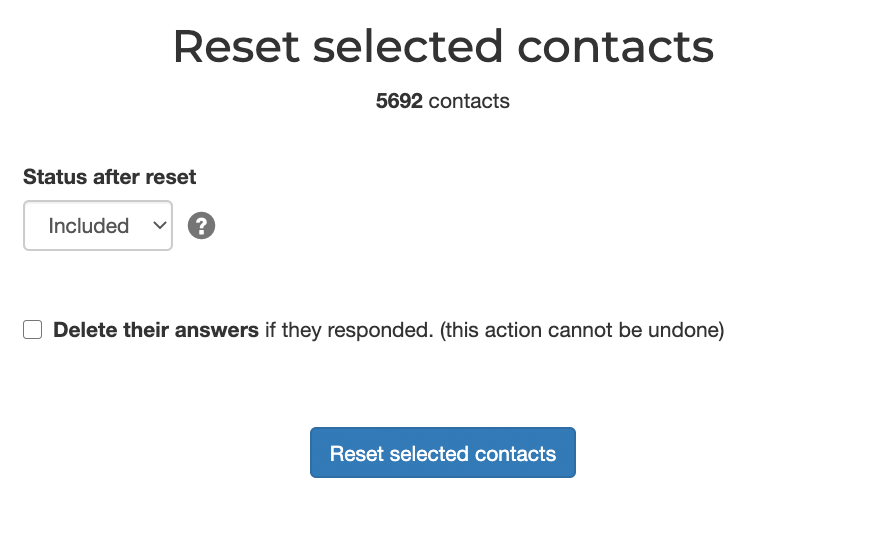
Previous responses NOT deleted
When you reset a contact and you do not tick the box to delete their previous answers, then the links between the contacts and their previous answers are broken. The previous answers of the contacts remain in the survey and are available in the reporting and downloads.
This means that you won’t be able to filter directly on contact metadata. Say you have placed the employee department in custom field 1, what you need to do is create a hidden drop-down question to hold that information and pre-fill it with the custom field 1. That way, you will be able to filter on ‘department’ in the reports.
This is an important article to read on the subject:
Capture contact data in hidden questions
Leave a Reply