When a report made in the ReporBuilder is exported to PDF, sometimes you will want to control exactly where page-breaks occur. This is commonly done just before headers, so that a new section of a report starts on a new page.
Follow the steps below to add a page break above an element in the PDF export:
- Open your report for editing.
- Click the element you want to have start a new page.
- Click the Style tab.
- In the print section, set Page break to Always.
Now when this report is exported to PDF, this element will appear at the top of a new page.
Limit open answers in your PDF report
When viewing a report in a web-browser, open answers are paged, so that the list of open answers is not too tall. A viewer can cycle through the pages to read the open answers. When you export the report to PDF, you may want to see more. Follow the steps below to determine how many open responses you want to show in a PDF export of a report.
You can go up to 250 open answers which can quickly be 20 or more pages.
- Open your report for editing.
- Click the element that shows the open answers.
- Click the Settings tab.
- Select how many items you want to show in your PDF.
Best practice considerations
We are trying to get users away from sharing PDFs. We encourage sending out links to shareable reports that are viewed in the browser.
Sharing PDFs has a number of drawbacks:
- It is a snapshot in time. Often, surveys are live for extended periods of time, if not indefinitely. You would have to send PDFs again and again after each period. Shared reports are always up to date and the same report can have multiple shares, each with its own filter. So you do not have to create a report for each department. You create only one department level report and then create a share for each department, filtered to only show their data. Set once and forget.
- PDFs cannot be changed. Imagine, you send out all of your PDFs and you get feedback about a typo or a mistake in one of the elements of your report, or someone comes up with a suggestion to improve the report. It is too late, the PDFs are all sent out.
- PDFs do not look great on all devices. The text can be very small when viewed on a mobile device. There is a lot of panning involved.
- Users cannot apply any additional filters.
- Having page after page of open answers is not very easy to digest.
- PDFs are less secure. Sending a PDF via email is not encrypted. PDFs may be stored locally.
Another tip for the open answers, please take a look at our built-in text-analysis. It is included in our plans and lets you turn unstructured verbatim answers into structured tags with sentiment. Instead of having each viewer of your report read though hundreds of open responses, show them clear charts of the text-analysis and let them filter deeper based on the tags. You can also set up auto-tagging.
Shareable filtered reports and auto-tagging combined can save you hundreds of man hours per year while giving your report viewers a more powerful instrument to find insights!
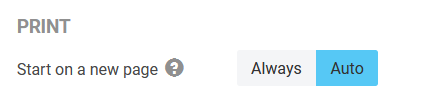
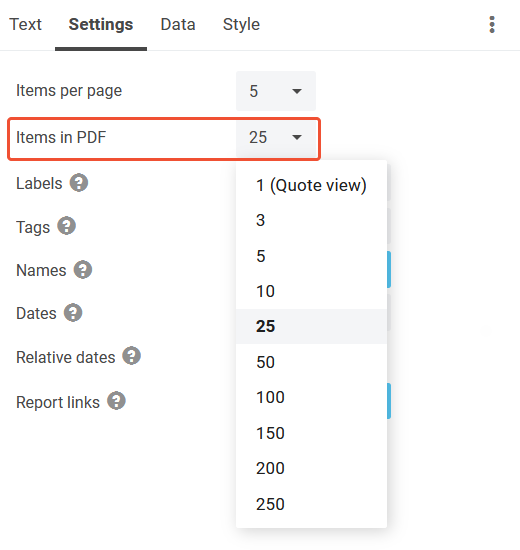
Leave a Reply