You can resize report elements to place them next to each other instead of underneath each other. This is how you create dashboards.
This works best with element types like gauges and score-cards which are compact by nature.
The width of an element is set in percent. By default an element has a width of 100%. By setting a width that is less than 100%, elements will appear side-by-side.
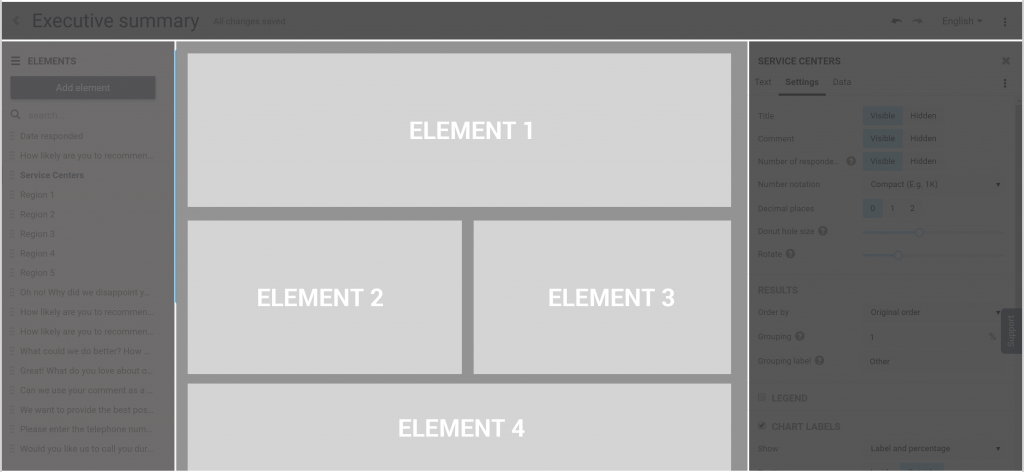
When you set the width, you need to decide how many elements you would like to be next to each other. To calculate the correct percentage, divide 100 by the number of elements you would like on a row. Here is a handy table:
| # items per row | Element Percent Width |
|---|---|
| 1 | 100% |
| 2 | 50% |
| 3 | 33% |
| 4 | 25% |
| 5 | 20% |
You cannot set the height of an element. That occurs automatically. If an element is too tall, try making the title shorter so that it fits on one line. You can also remove the legend and statistics which will help make an element less tall.
Steps to resize an element:
- Click on the element you wish to resize in the view area or element list.
- In the properties pane on the right, click on the Settings tab.
- Set the Width in percent that you want the element to occupy.

Leave a Reply