In CheckMarket, you can create surveys in multiple languages.
Editing or adding a question
Use this option when your survey is NOT yet launched and you need to make edits to wording, add additional answer options, or even add a new question to a survey that has already been translated.
- Select your survey on the Surveys list page.
- Select Questions from the options menu.
- Add a new question or edit an existing one.
- Select the desired language from the languages dropdown in the top right of the panel.
- Click Save.
Editing a survey
Once you have launched your survey, you can no longer edit your questions and you can only make textual changes. Use this option in those cases and in cases where you need to update the survey introduction and thank-you pages in other languages.
- Select your survey on the Surveys list page.
- Select Questions from the options menu.
- Select the desired language from the languages dropdown in the top right of the page.
The survey will reload in the language that you selected.

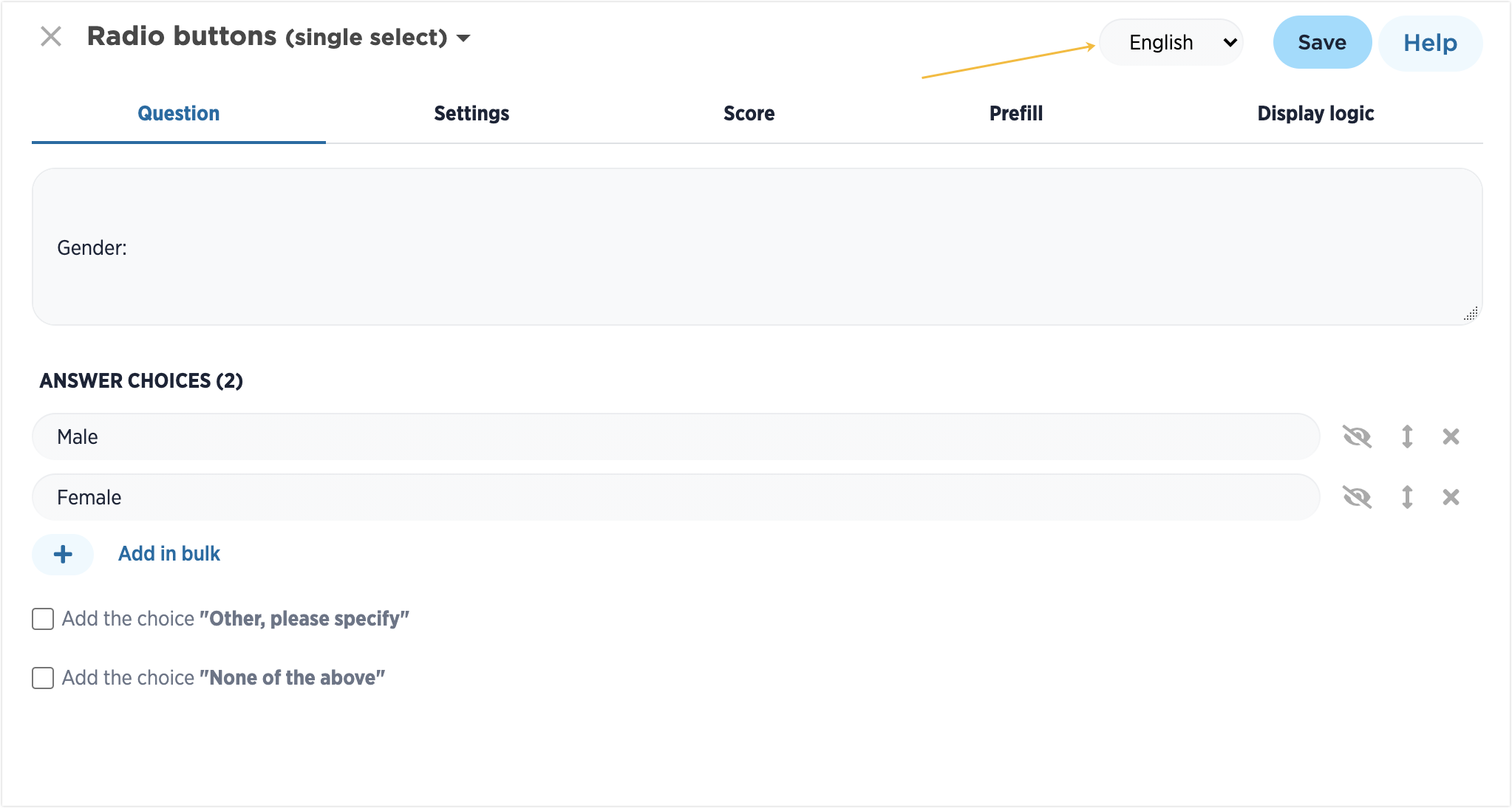
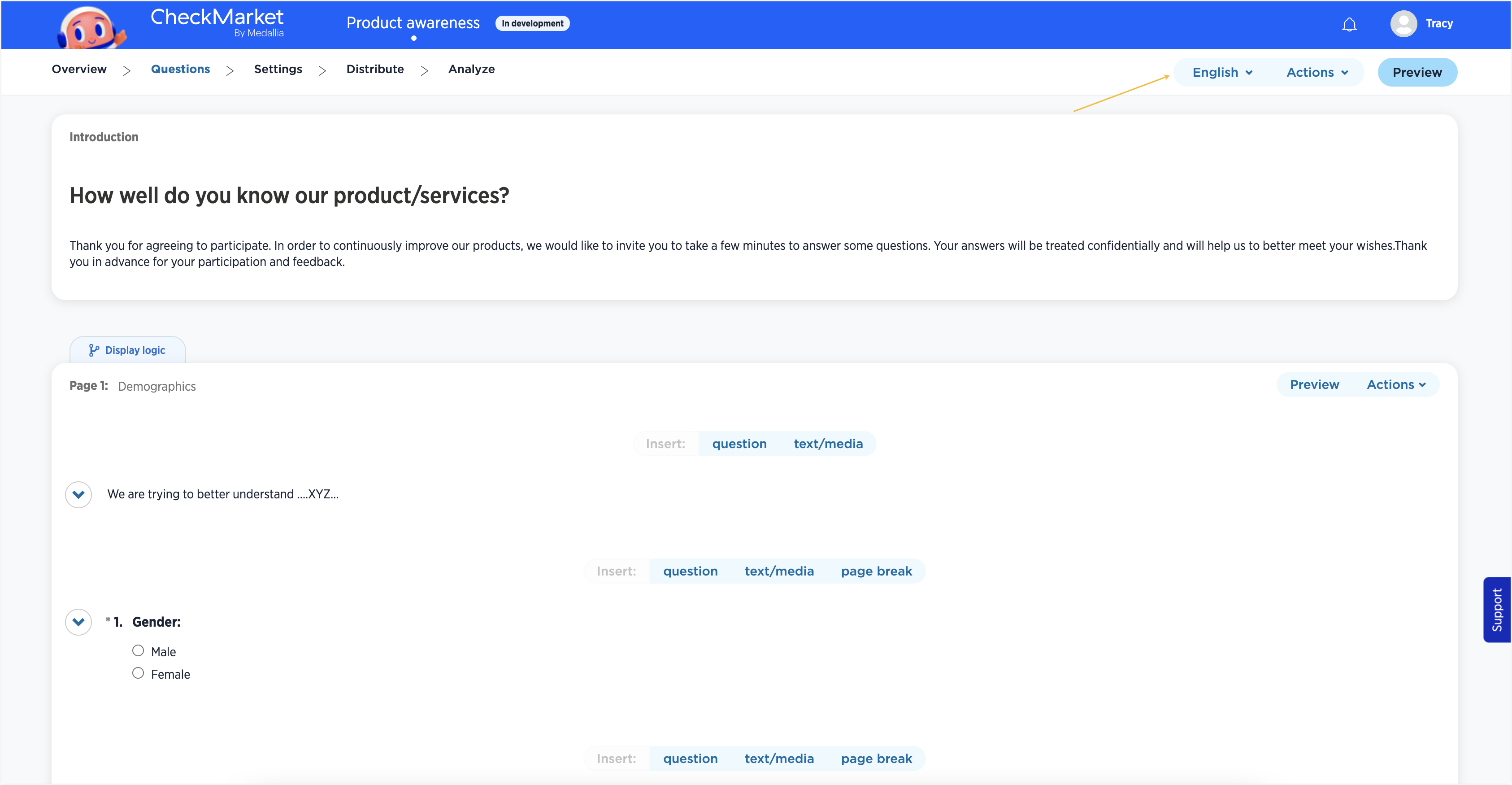
Leave a Reply