Surveys have changed a lot in the last fifteen years. For instance, customer satisfaction has gone from a long once-a-year survey to short continuous longitudinal surveys spread across the customer journey. CheckMarket has evolved too, introducing new features and best practices along the way.
One of the things that has changed the most, is the way that our users handle contacts. The original idea was to have an address book where users would manage their contacts and then add them to multiple surveys over time, but that is not how it happens. Often, different surveys require different metadata, so people are imported multiple times as different contacts. We noticed that 99.9% of contacts exist in only one survey. Since surveys are so long running, contacts need to be added more than once with different metadata, to even the same survey. A perfect example is our own post-support survey. After a user has had contact with our help desk through Zendesk and their ticket is resolved, a survey invitation is automatically sent if they have not been invited or responded recently (cool-down rules). Each time, the metadata changes: Which agent handled the ticket? What was the request type? Time to first response, etc. That means that each time someone is added to that survey, it is as a new unique contact.
Goodbye ‘Contacts’ tab
The ‘address book’ was becoming just an extra layer of complexity. In order to simplify things, we are moving to a survey-centric model, where contacts are now part of a survey and cannot exist separately from a survey. This lets us do several things: We can get rid of the top level ‘Contacts’ tab. We can stop using the term ‘panelist’ and only use ‘contact’ and we can make the ‘import file’ function much simpler, etc. This will also help administrators with on-boarding new users from their organizations. In order to search for contacts across all your surveys or view your global opt-out list, we have added a new ‘Contact’s section under ‘Account’. This will let you pull up a contact history report for any email address, showing what data you have for a person and in which surveys they have participated.
Better privacy
Privacy is also becoming a major issue. In Europe, you have the new General Data Protection Regulation (GDPR). Moving contacts to only be part of a survey will make it much easier for account administrators to manage access rights to personal data. The ‘Manage contacts’ right can be revoked so that a user cannot see contacts and users that do have that right can only see contacts for surveys that they can access. We will be talking about GDPR more in the coming months and how we will be helping you to be GDPR compliant.
Where are contacts now?
To add contacts to a survey you are developing:
- Sign in to your CheckMarket account.
- Go to your survey.
- Click on Distribute.
- Click on email, SMS or paper.
- Click on Contacts.
- Click on Import contacts.
To add contacts to a survey that is live:
- Sign in to your CheckMarket account.
- Go to your survey.
- Click on Contacts in the dashboard.
- Click on the Add button.
- Click on Import contacts.
See this article for more details:
Import contacts to a survey
Importing files is easier than ever
These changes also gave us a chance to take a fresh look at the import file function. We have simplified the steps and made the import smarter. There are no more groups or surveys to select. If a survey has no contacts yet and is in only one language, several options can be hidden to keep the interface simple. We have added cool-down and expiration rules directly to the import. You can then save your import settings and reuse them next time. We think that you will really love the new import experience.
Automate, automate, automate
If you catch yourself importing files over and over again for the same survey, think about automating the process! There are several ways to set it up:
- Use Zapier to integrate CheckMarket with hundreds of other platforms
- Use our Zendesk integration
- Build your own integration with our API
- Use FTP transfer…
Roll out
These changes will be rolled out to all users in the next week. Even if you do not see it yet, we encourage you to think survey-centric and start managing your contacts from within a survey’s distribution. If you have any questions about these changes, please feel free to contact our support team.
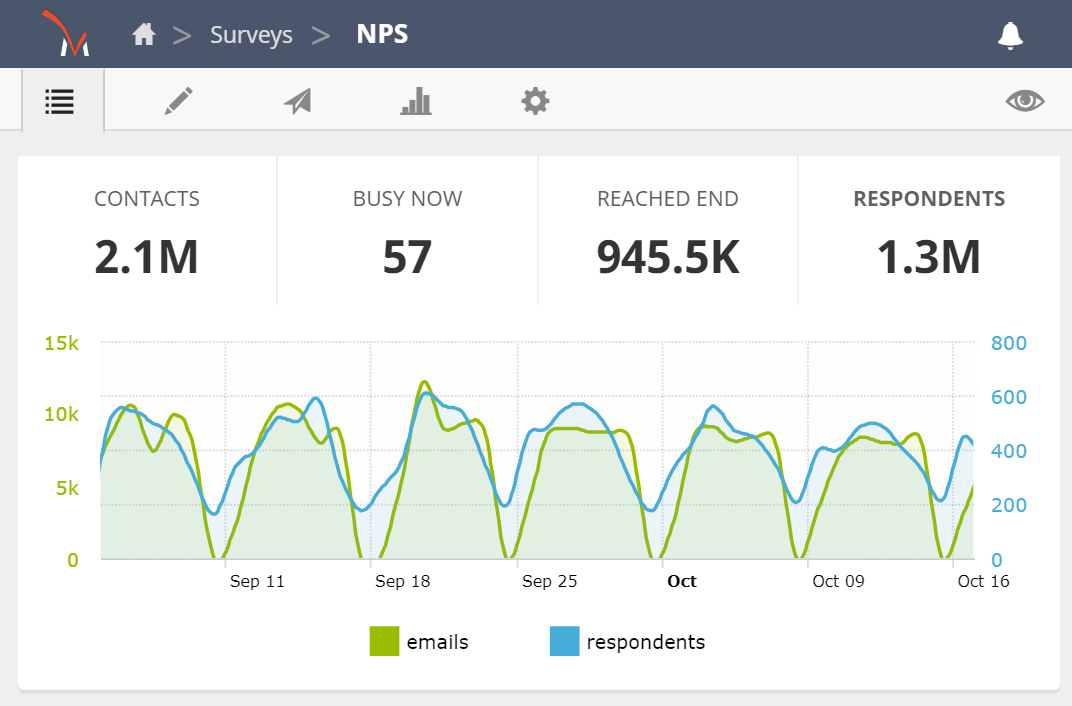
Leave a Reply