When you add a new page to your survey, you can also choose to copy an existing page from the survey you are currently editing. Or you can choose to import a page of questions from a previously created survey.
You can still edit the copied or imported page as well as its questions afterwards by, for example, adding questions, removing questions, changing the page content and settings, or editing the questions within the page.
This way, you have a basis from which to start your work each time you create a new page. This is especially useful if you tend to create multiple surveys with similar questions; you don’t have to copy each question individually, and the pages within the original survey can act as a question library of sorts.
Copying a page from the same survey
- Open the survey that contains the page of questions you want to copy.
- Select Questions from the survey options menu.
- Select the Actions dropdown for the page you wish to copy and select Copy.
- Select the page you want to put this copy in front of. This can be any existing page. Then click Copy.
Note: Conjoint, MaxDiff, Card Sort, or Video question types cannot be copied. You will NOT be able to copy a page that contains these unsupported question types.
Importing a page from another survey
- Complete steps 1 and 2 in “Copying a page from the same survey” above.
- Scroll to the bottom of the survey editor page and click Import page.
- From the Surveys dropdown, select the survey from which you wish to import a page. You can also search for a specific survey using the search box.
- From the Pages dropdown, select the page you wish to duplicate and import into the current survey. The list will show only the pages available in the selected survey and will only show pages that contain questions that are eligible to be copied. Search for a page using the search box.
- Click Import page. The selected page, along with the questions contained within it, will be added to your survey. You may edit each of the individual questions within that page, add any display logic or branching, and move the page to a specific position in your survey by selecting Specify from the Actions dropdown in the top right corner of the page.
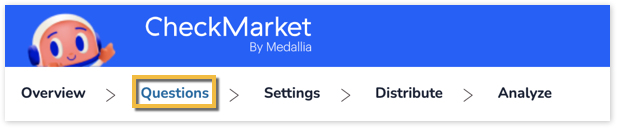
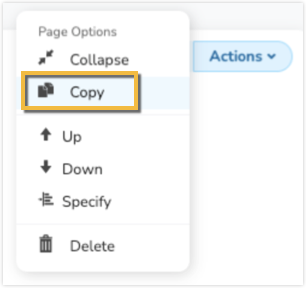
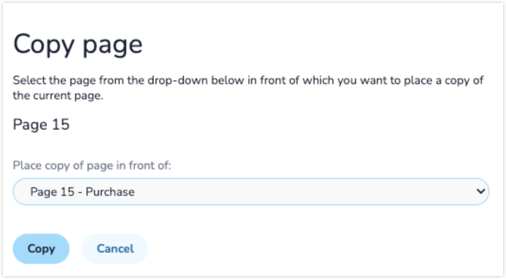
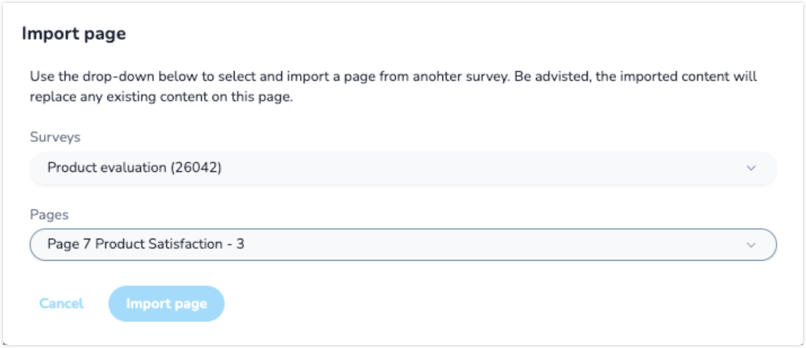
Leave a Reply