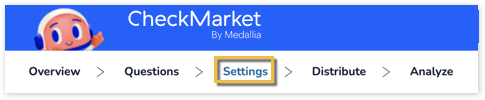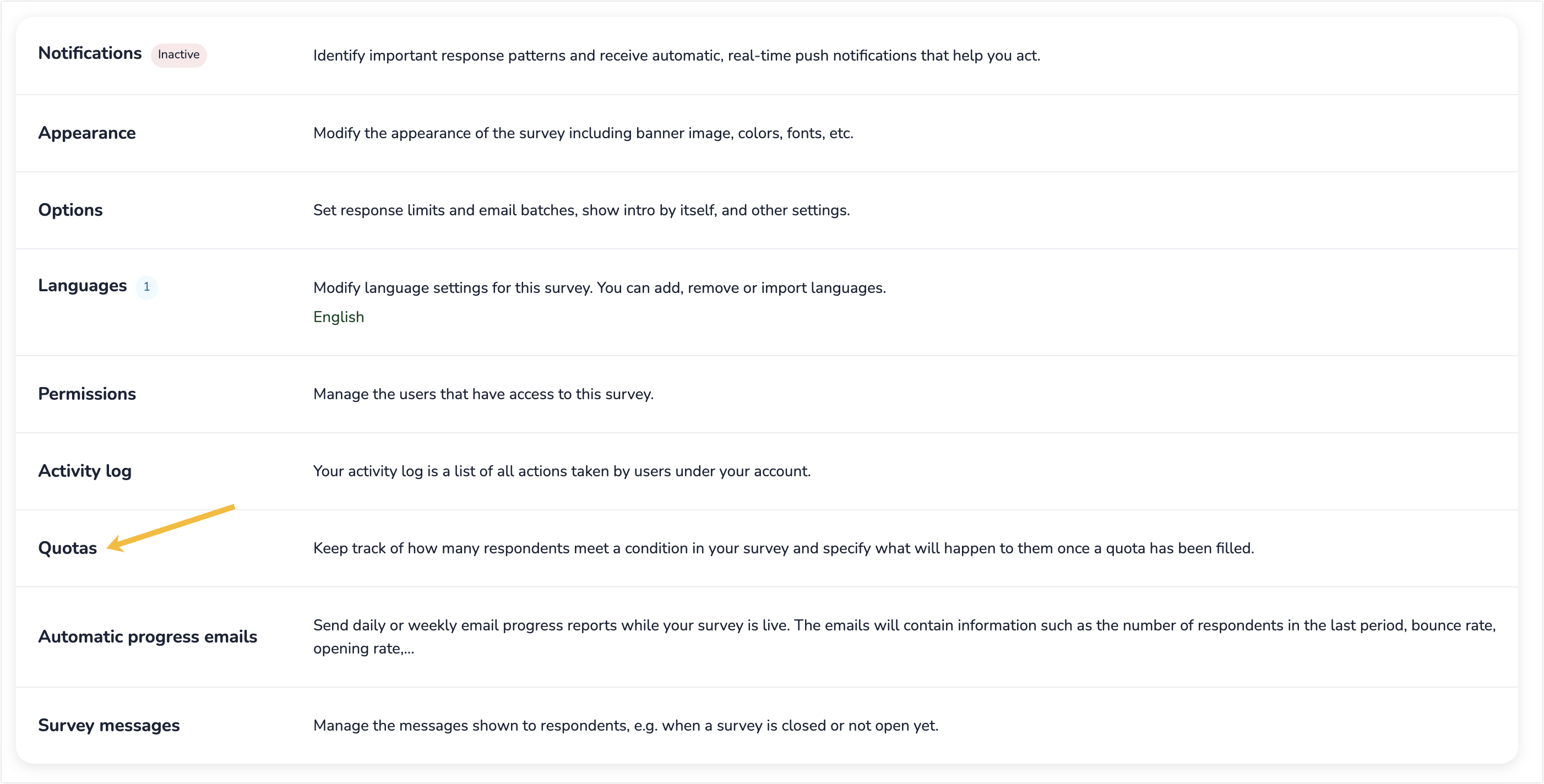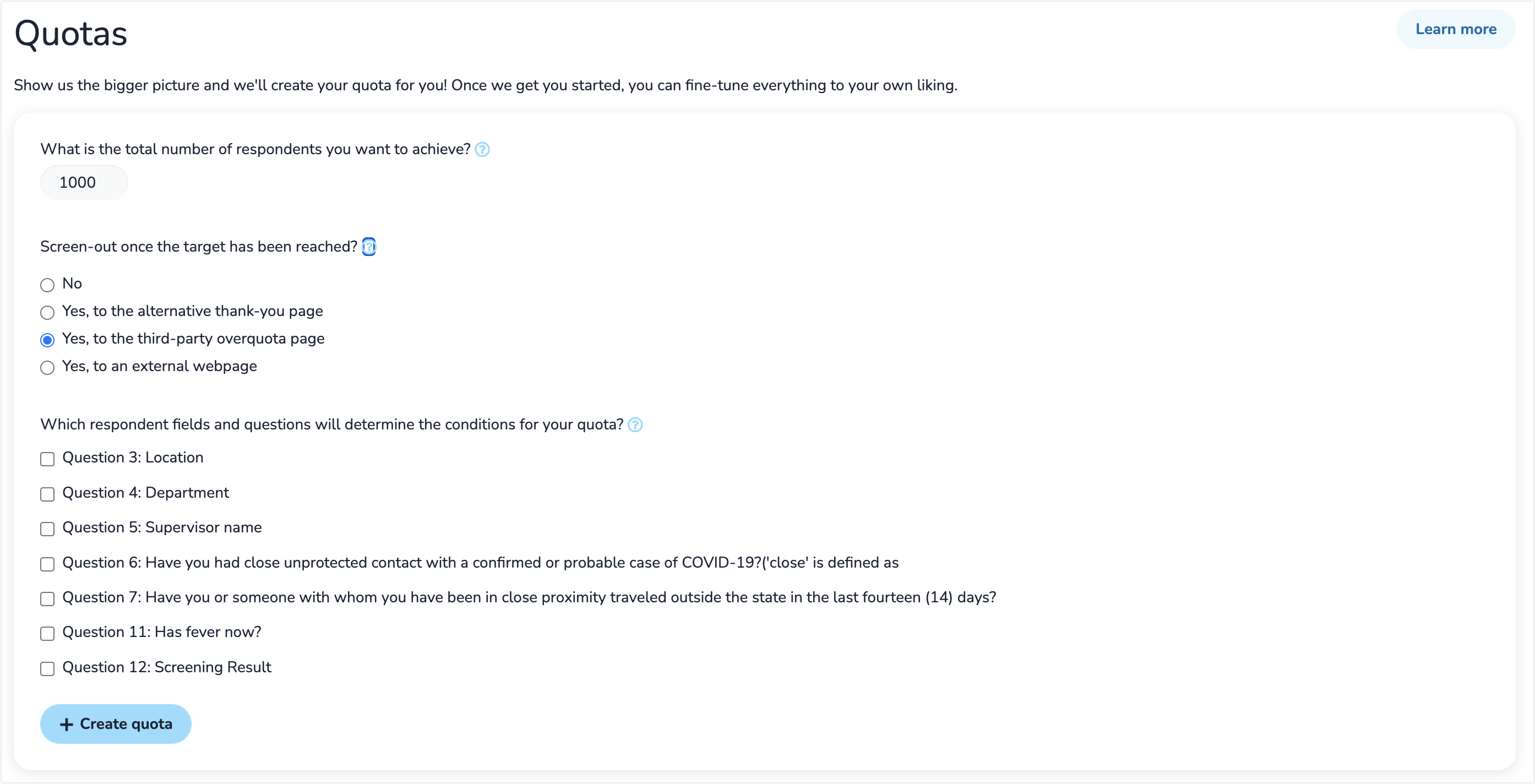CheckMarket’s survey quotas allows you to keep track of how many respondents meet a condition in your survey and specify what will happen to them once a quota has been filled. This leads to reliable market research based on representative sample sizes.
For example, you could use a quota to keep track of how many males and females have taken your survey to make sure you have gathered a balanced sample of data. Once the cap is reached, respondents are automatically screened out.
Adding new survey quotas
- Open the survey to which you want to add quotas.
- Select Settings from the survey options menu.
- Select Quotas.
- Add the total number of respondents you want to collect (for all quotas combined).
- Select the desired screen-out option:
- No — Respondents that match the quotas are counted; but once a quota is reached, new respondents can still complete the survey. This option is mostly used for tracking purposes.
- Yes, to alternative thank-you page — All respondents that match a certain quota will be taken to the alternative thank-you page once that quota is full.
- Yes, to the third-party overquota page — Respondents will be directed to a third-party overquota page.
- Yes, to an external webpage — Enter the URL to which respondents that match the quotas should be redirected. This option comes in handy when you hire a panel.
- Select the question(s) that will make up the conditions of your quotas. Note: You can only add quotas to single-select radio buttons and drop-downs.
- Add other questions if your survey quotas need to be based on multiple segmentation data.
- Click Create quota.
The tool automatically calculates the number of respondents required for each quota in order to reach the total you determined. The number of respondents is divided equally over all selected quota questions. You can edit these on the next page.