The person who creates a survey automatically becomes that survey’s owner. A survey owner is usually the main contact person for all questions regarding that particular survey project.
It is possible to transfer ownership to another user (e.g., because the current owner no longer works for your organization or is moving to a different project or a different department).
Before proceeding with the steps below, make sure the person you want to make owner is a CheckMarket user. If not, first create a user for that person (or ask the account administrator to do so, if you don’t have those rights) with the correct roles, rights, and permissions. The person must at least have rights to the survey.
To change the owner of a survey, complete the following steps.
- Open the survey.
- Select Settings from the survey options menu.
- Select Permissions.
- Select the Activity log dropdown in the Actions column to the left of the user you want to make owner of the survey. Select Make owner.
That person will immediately become the new survey owner, and the new owner’s name will appear on the survey overview page and in the Created by column on the Surveys tab.
The activity log will still show the name of the person who originally created the survey when you filter on the action Survey created.
Note: The former owner will still have regular access to the survey. If you don’t want this, you have to change that person’s permissions.

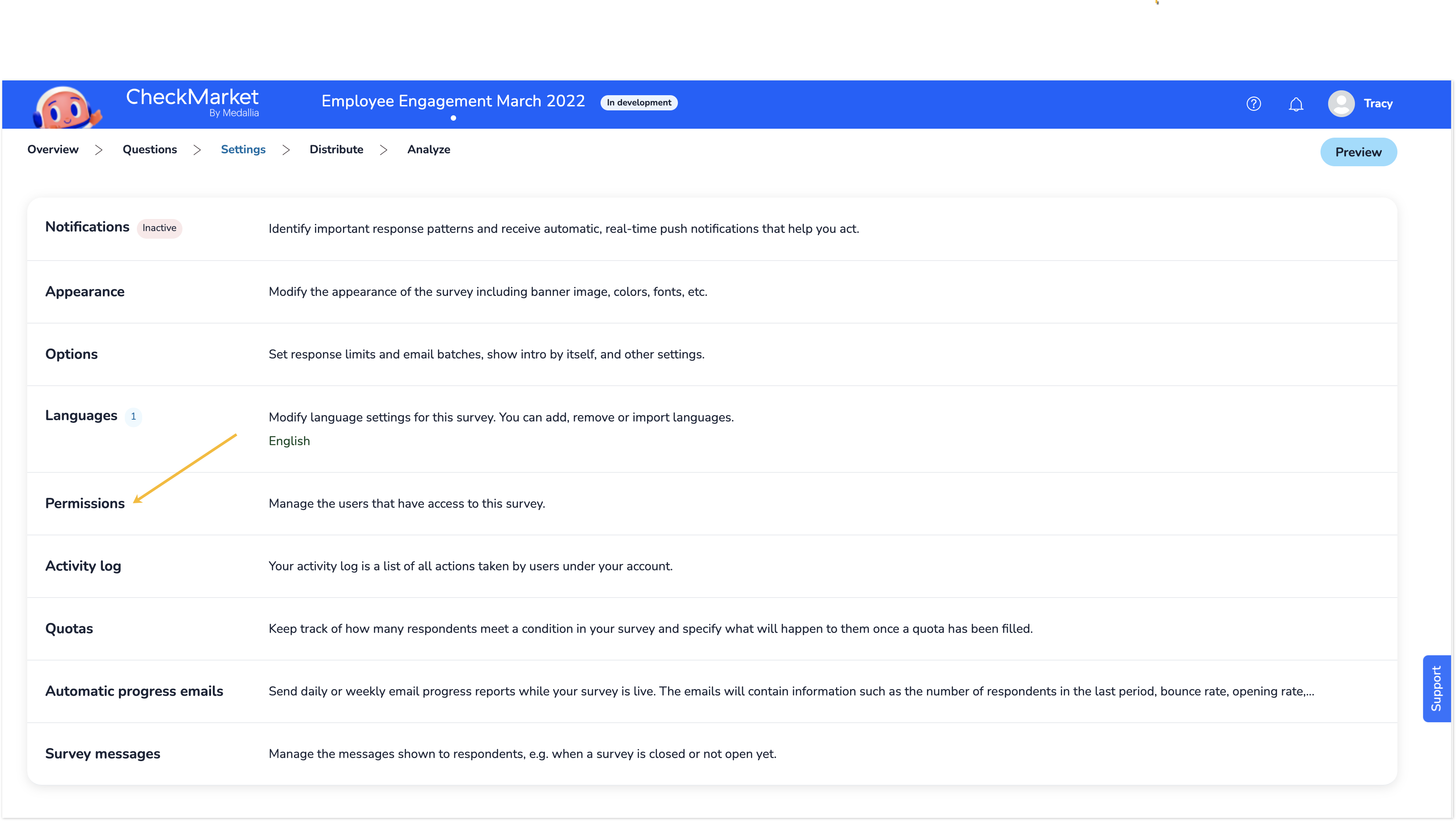
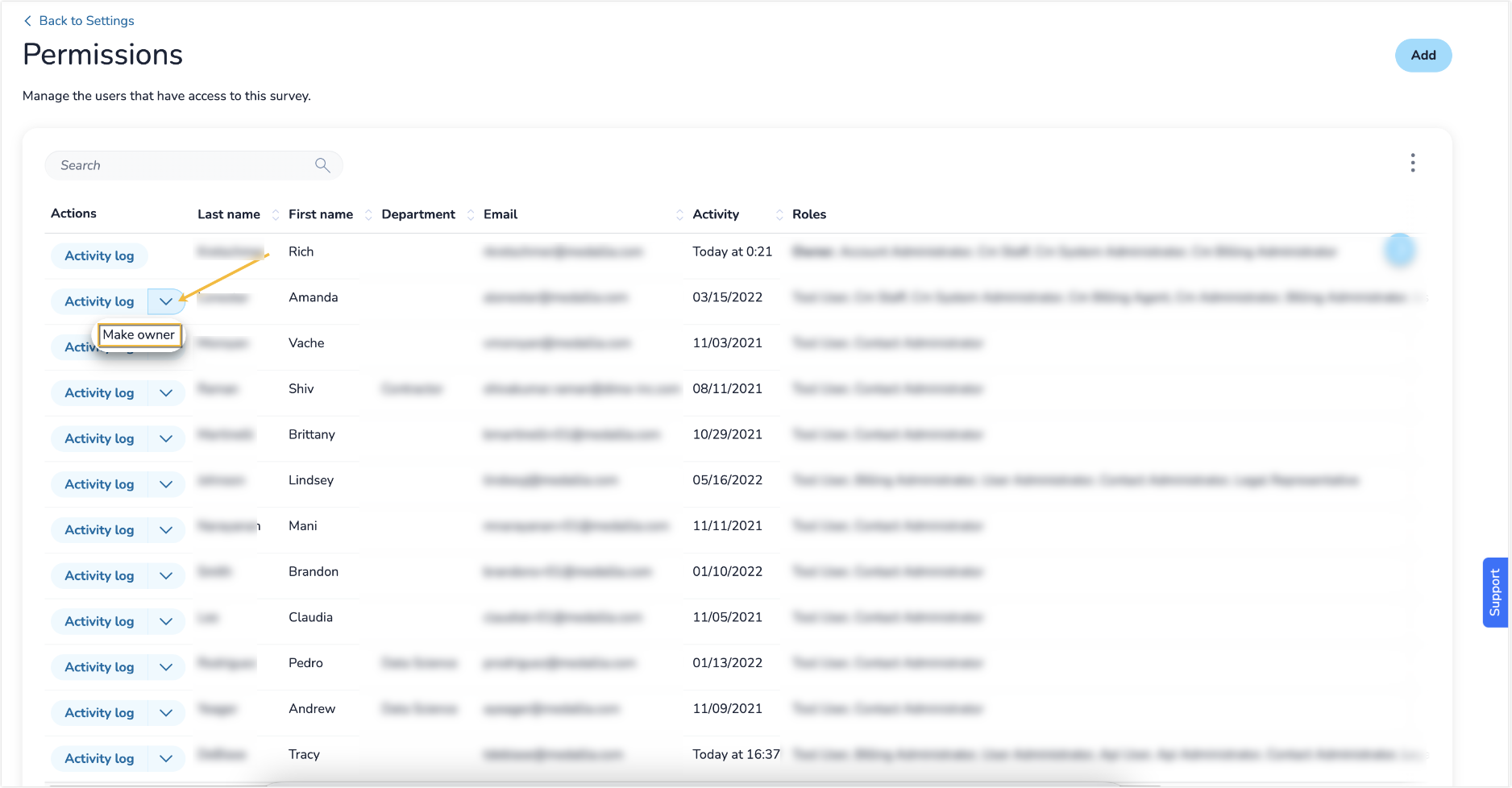
Leave a Reply