Users with the Analyze Survey permission enabled have access to the Reports CheckMarket menu option, where they can view report names, associated surveys, and additional survey information. Select the tabs on the left side of the page to filter surveys as well as conduct searches and filter the list by survey using the options at the top of the page. See “Sharing reports” below for more information about the Shared with me tab.
Click Edit in the Actions dropdown to open a report and edit it. You can also click a link in the Report column to open and edit a specific report.
Sharing reports
Surveys can be shared with users with the Report Viewer Only role as well as regular tool users who do not have access to the survey you are sharing. If users do not have the Analyze Surveys permission enabled, reports cannot be shared with them.
Note: Users do not need access to the reports on the Shared with me tab on the Reports page to view those reports. Users will not be able to edit the reports, however, unless edit permissions are granted for those reports.
To share a report, complete the steps in Share a survey report. In the Add Share dialog, select the Specific users radio button and then select those with whom you want to share the report in the User(s) dropdown. Make additional selections as needed. Then click Create Share.
These users will be added on the right side of the report. You can delete the users on the report page by clicking the delete icon to the right of their name.
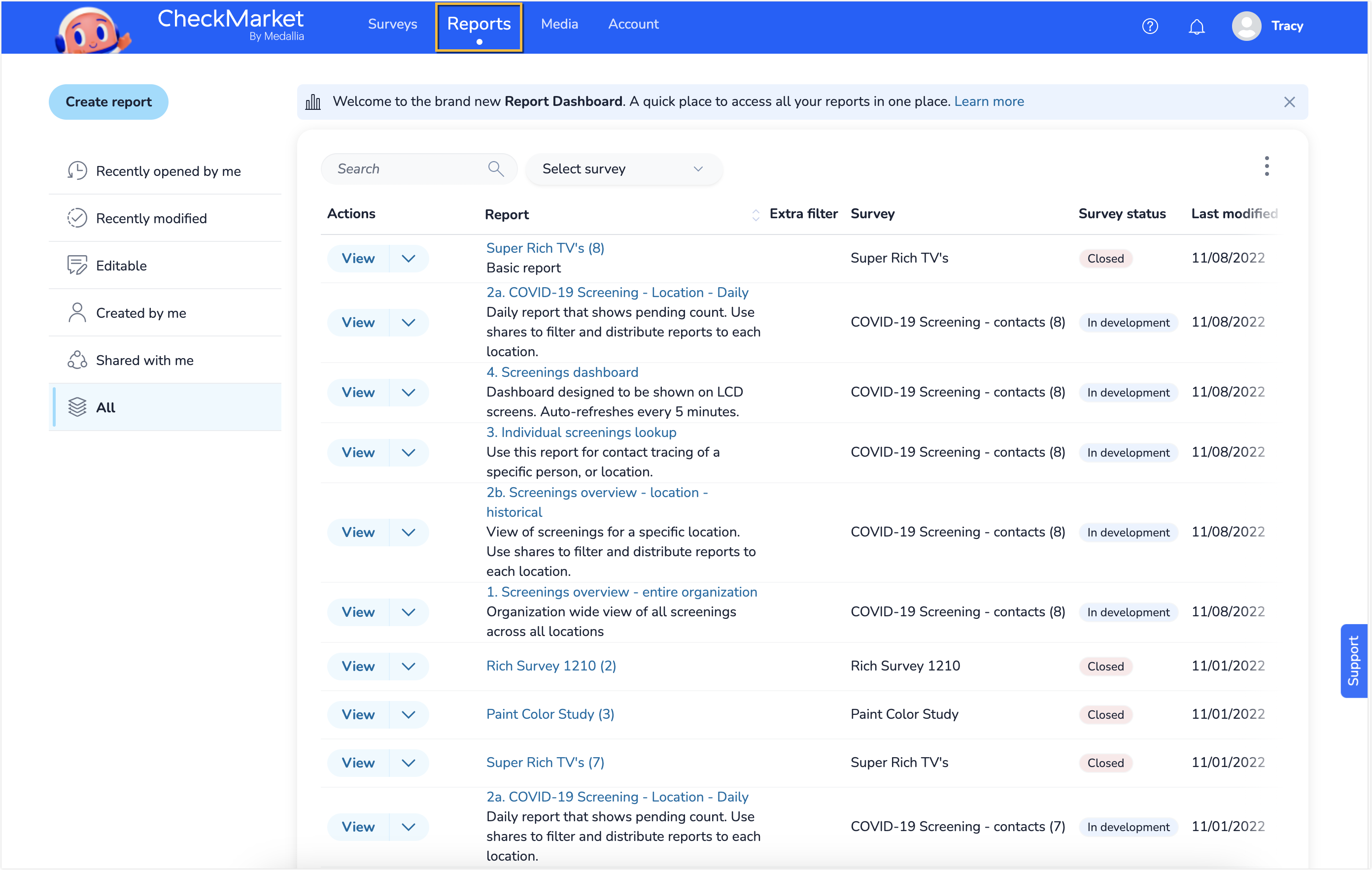
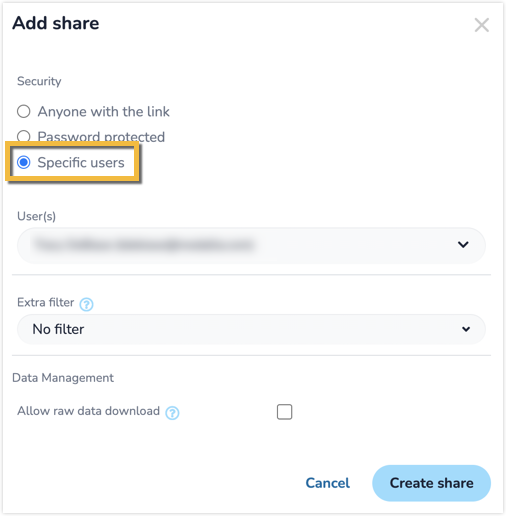
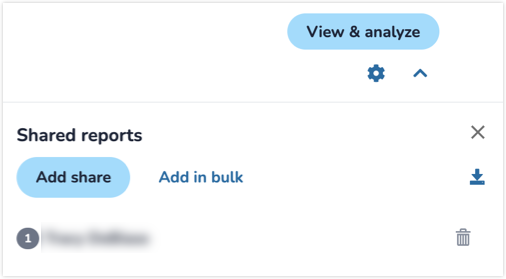
Leave a Reply