Using the CheckMarket survey tool, you can activate automatic reminders that are sent after a chosen number of days. These reminders are only sent to those contacts who haven’t (completely) filled out your survey yet and to those who aren’t paused. We’ll never send reminders to contacts who have already filled out the survey completely.
Reminders are sent automatically when the following conditions are met:
- The survey is live on the date that the reminders are scheduled.
- The contact either has the status Invited or Partially responded. Contacts with any other status do not receive a reminder.
There are three types of reminders:
- No response reminder — This reminder is sent to all contacts who have not yet started your survey. They have the status ‘Invited’ in your contact overview.
- Second no response reminder – This reminder is sent to all contacts who have not yet started your survey and have received the first no response reminder. They have the status ‘Invited’ in your contact overview
- Partial response reminder — This reminder is sent to all contacts who have started to fill out your survey but have stopped before reaching the end for some reason. They have the status ‘Partially responded’ in your contact overview.
When are these reminders sent?
Depending on the reminder type the Send reminder after x days setting uses a different base date, i.e. the date from which to start counting.
The difference is explained below.
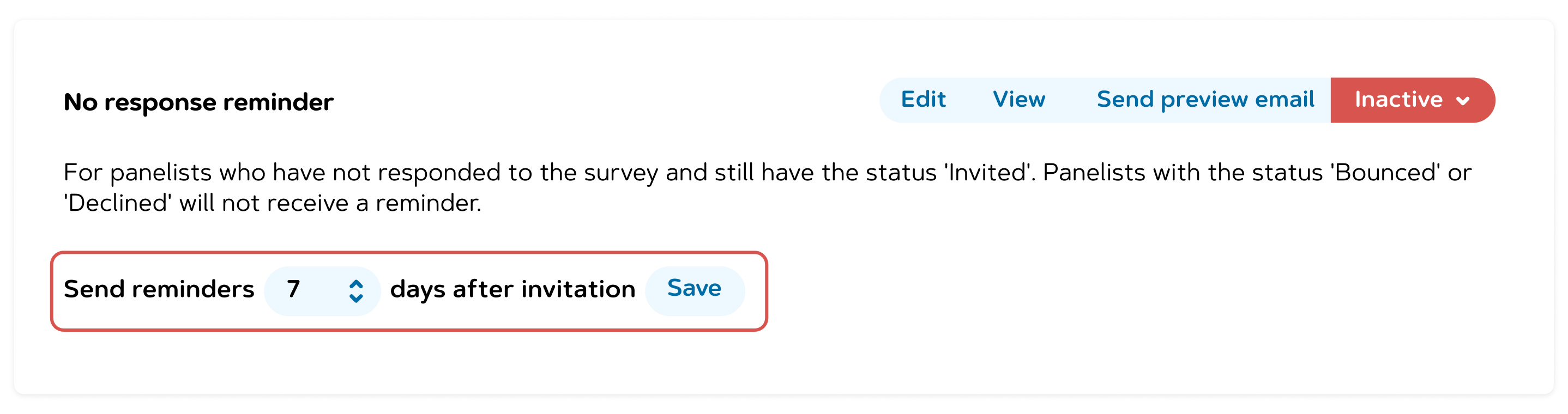
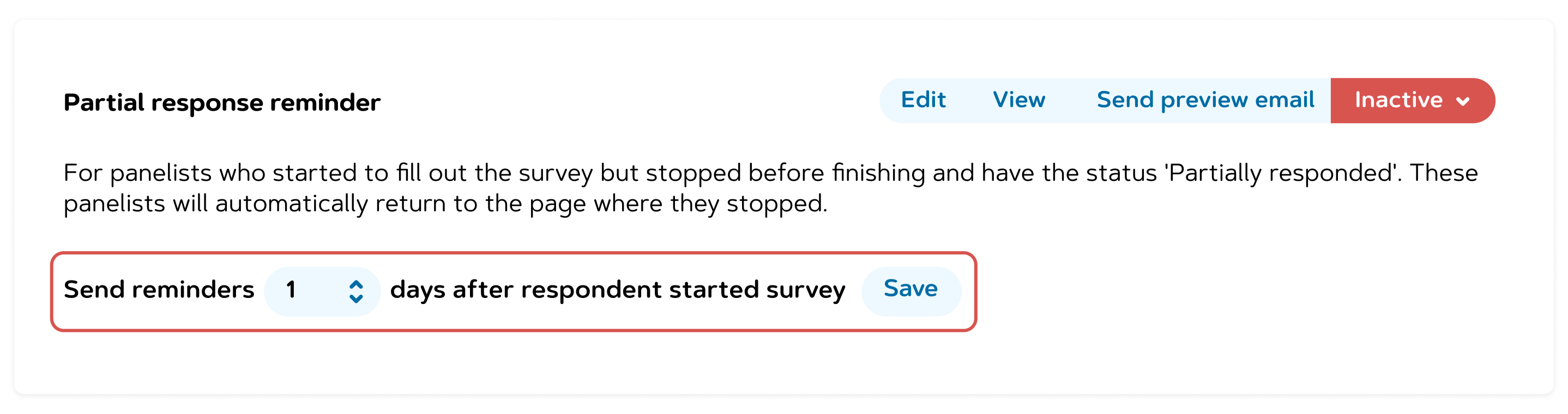
- No response reminder: This reminder type is sent x number of days after the invitation.
For example: you invite 100 contacts on May 1 and another 100 on May 2. Your ‘no-response reminder’ is set for 7 days after invitation. The contacts invited on May 1 will receive their reminder on May 8. The second group, the ones who were invited on May 2, will receive their reminder on May 9.
This is done automatically as soon as you activate this reminder type. There’s no need to keep an eye on the calendar. Just let the tool do its job.
- Second no-response reminder: This reminder type is sent x number of days after the no response reminder .
For contacts who have already received one ‘no-response reminder’ but have still not responded. Contacts invited more than 30 days ago will not receive this reminder. If you do want to send out a reminder, you can choose to reset the contacts that need to be reminded.
- Partial response reminder: This reminder type is sent x number of days after a contact started the survey.
For example: you invite 100 contacts on May 1 and set the number of days for your partial response reminders to 1. Half of them start filling out your survey that same day, but don’t finish. The other half the next day. They also don’t finish. The first group will receive a partial-response reminder on May 2, the second on May 3.
Again all done automatically. No intervention needed whatsoever.
What’s even more useful is that the link in this reminder message points directly to the last page they were at before quitting.
Set up and activate your reminders
- Go to the survey.
- Click on Distribute and then on Email.
- Click on Reminders.
- Click on Edit for each reminder type.

- Write a compelling reminder text.
- Click on Save when done.
- Select the number of days after which each reminder needs to be sent and click on Save.

- The exact date and time of your next reminder is shown. At a glance you can check whether it’s the intended date.

- Change the drop-down menu Inactive to Active next to each type of reminder you wish to send.
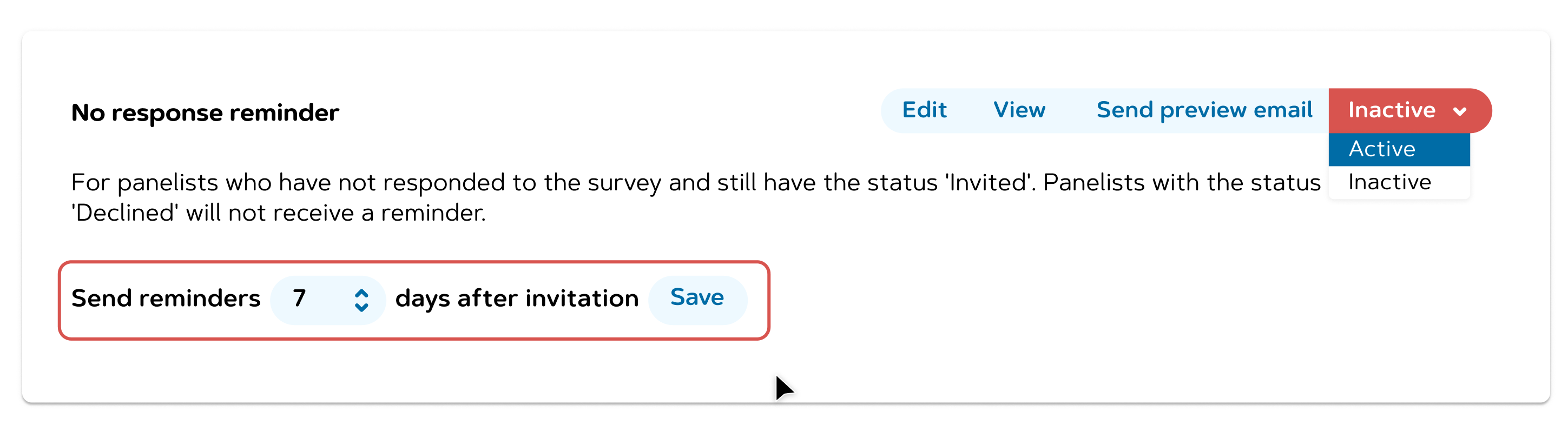
You recognize an active reminder as it is highlighted in green.

That’s it! You’re all set. As soon as the selected number of days has passed our tool will automatically send your reminders for you.
4 comments
Join the conversationLisa Martin - October, 2021
Is there a way to send another reminder to those that have not started the survey, but have the status reminded? This is our first survey through this channel, and we would like to send 2 reminders.
Nadia De Vriendt - October, 2021
hi Lisa, yes there is. You have up to 2 reminders that you can send to people that haven’t responded yet. If you activate the 2nd ‘no response’ reminder that one will be sent to everyone with the status ‘reminded’.
Dan - August, 2019
Do “Reminders” count against the total number of emails allowed for a given pricing plan ?
Alexander Dobronte - August, 2019
Yes, reminder emails count as emails in CheckMarket plans and one email will be deducted from your emails for each reminder sent to a contact.