Setting an invitation date for a group of contacts can be very useful in numerous scenarios. You may want…
- the contacts to receive an email invitation at a certain time of day in their time zone to improve response rates.
- to delay an email invitation from going out to a customer in case you want to evaluate delivery, service or transaction processes.
- etc.
You can add an invitation date in different ways. When an invitation date has already been added to a contact, you can still change it at any given moment.
Add an invitation date while importing the contacts
It’s quick and easy to set your invitation date at the same time as importing the contacts.
- Sign in to CheckMarket.
- Import your contacts as usual until you get to step 3. Options.
- Here you’ll see the question When would you like to send the invitations?:
- Immediately: invitations are sent as soon as the contacts are added to the survey.
- Today: invitations are sent today, but at a time decided by you.
- Tomorrow: invitations are sent the following day, at a time selected by you.
- Within a number of days: invitations are sent in 2, 3, … days, again at a time selected by you.
- Click on Apply.
- You can also add an expiration date if you like.
- Click on Continue
- Save the import configuration if you like. The invitation date and time will be saved as well. As this date is counted in “number of days after the import date” instead of a fixed date it will always be in the future, also for new imports.
- Click on Continue and finally on Start import.
Add or change an invitation date for one contact
When you wish to change the invitation date at a later point in time, or you forgot to add one in the first place, you can still add it via the contact overview of the survey.
- Open the survey’s contact overview (via Distribute > Contacts).
- If the column To be invited isn’t visible yet, click on
 and tick the box next to To be invited.
and tick the box next to To be invited.
- The column containing the invitation date appears immediately.
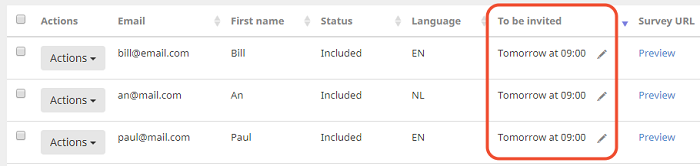
- Now click on the pencil next to a contact’s invitation date. The screen containing all of their contact details now opens.
- Change the date and time next to To be invited. In order to do so, simply click on the calendar icon and select a new date and time.
- Click on Save.
Repeat these steps for each contact you wish to change the invitation date for. This date can be moved both to a later and an earlier point in time.
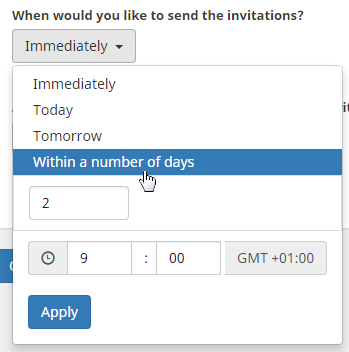

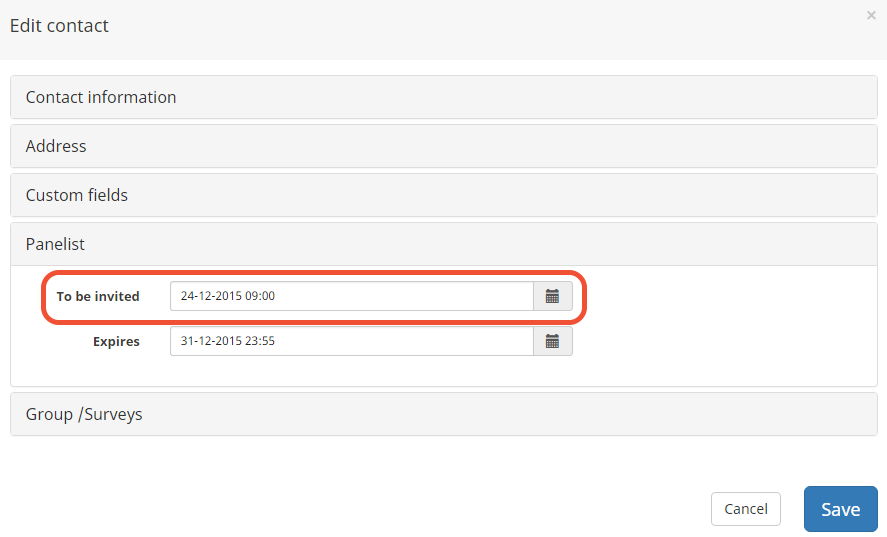
Leave a Reply