When you need different iterations of the same element, but each element with slightly different settings, another layout, another filter, etc. it is easier to copy an element and then edit that copy to your liking, than to start from scratch.
For example, if you have a satisfaction question, you could create a gauge element, filtered to show the average score this year. Set the element width to 50%, then duplicate it and change the filter of the copied element to show the average score from last year. Now you have two elements side by side.
The copy will be created directly underneath the original element. Now you can dive in and edit the new element to fit your needs.
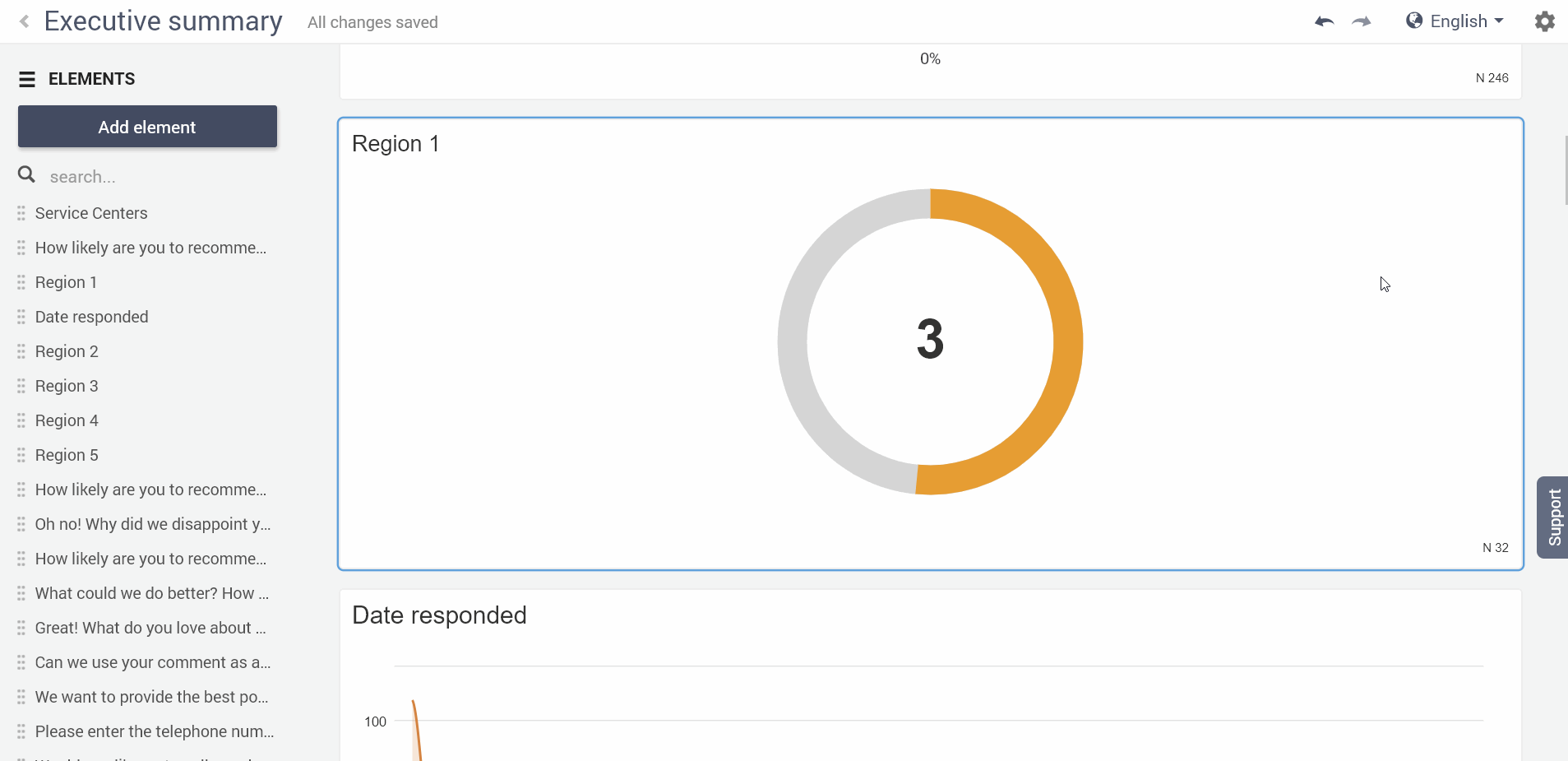
Leave a Reply