Page display logic allows you to show or hide pages for respondents depending on their previous answers or other meta-data, such as custom fields, language, gender, and channel.
Just like branching, page display logic is page based, meaning that once a respondent clicks Next in the survey, first branching is applied to see which page the respondent should go to next. Then the page display logic will check whether the respondent should see that page or not. If not, then the page display logic of the next page will be checked and so on until a page is found or the end of the survey is reached.
For example, you want to show certain questions only to female contacts. You put these questions on one page and on top of the page you set up your page display logic as follows:
Now this page will only be shown to respondents whose gender is female. All other respondents will skip this page and go to the next available page.
The advantage of using page display logic is that you can put it immediately on the first page of your survey, whereas with branching, you always had to show at least one question to all respondents before dividing them into separate groups leading to separate pages. It will also minimize the number of branches needed.
To add page display logic to survey pages, complete the following steps:
- Open the survey to which you want to add page display logic.
- Select Questions from the survey options menu.
- Click Display logic above the page to which you want to add page display logic.
- Make the following selections:
- show the page or don’t show the page
- Set the condition using either a response to a previous question or a respondent field such as language, gender, or custom field.
- Add additional conditions if needed. Then click Save.
The active page display logic will be shown in blue above each page. Page display logic combined with branching allows you to create complex routes through your surveys. Remember that branching is applied before page display logic. So test, test, and test again.
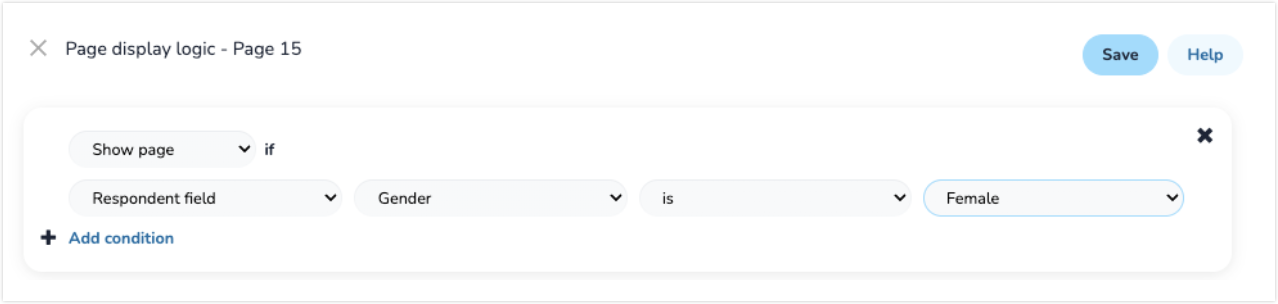
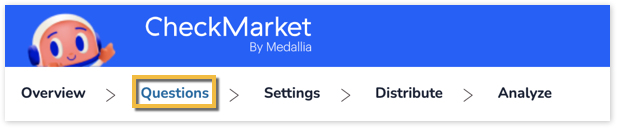
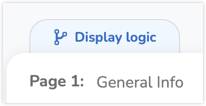
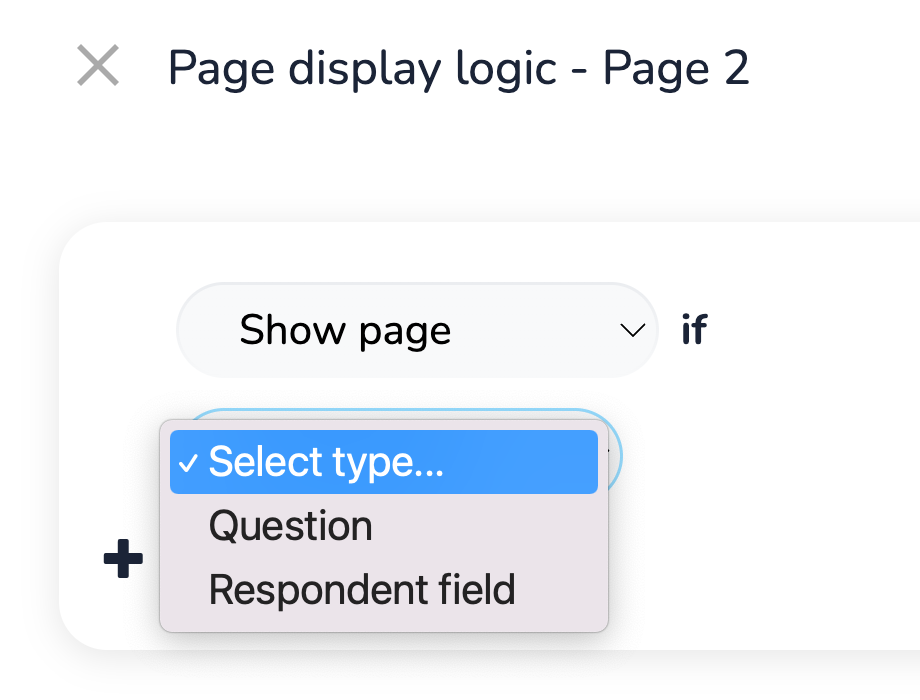
Leave a Reply