Data labels in CSL
For instance, to get the answer to the ‘Number of employees’ question, use this variable:
{{respondent.questions.numberEmployees}}Here is the reason why:
- It is stable: What happens if you insert a new question, somewhere in the survey, say in front of question 8. Now the variable using the question number is no longer correct, since the ‘number of employees’ question is now question 13. By using the data label, the variable does not change.
When using CSL or survey variables, only use data labels to refer to questions. period.
Data labels in your raw data
When you download the raw data of your survey in Excel or SPSS, you will see that each column header contains your entire question. But what happens if a question changes or moves? Then the column header will also change.
To keep the header the same no matter what, you can use data labels. A data label can only be used once in a survey, so it is unique. The data labels are also included when retrieving data through the API.
Since data labels are shorter, the text also fits nicely in the standard column width and is no longer cut off.
Before:
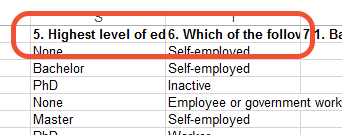
After:
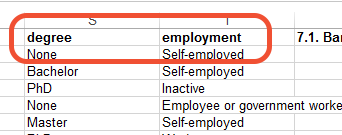
Add a question data label
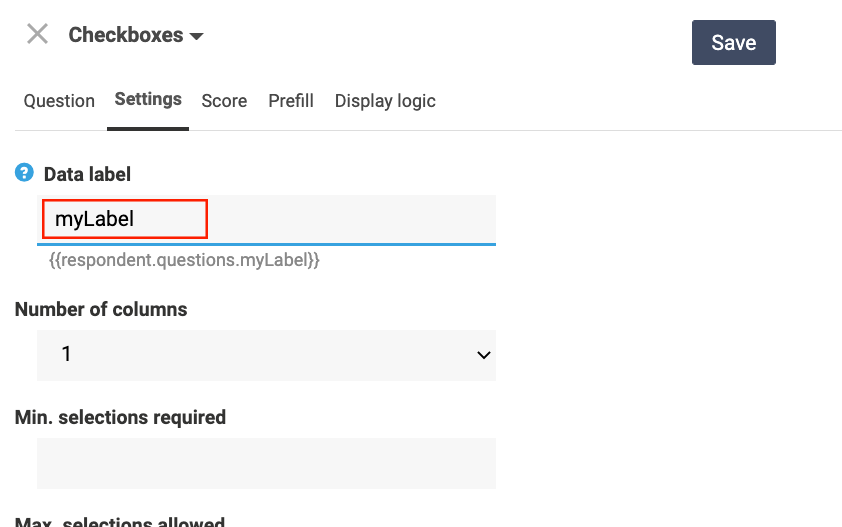
- Open the survey builder by clicking on Edit.
- Edit the question of which you wish to add or change the data label.
- Click the Settings tab
- Add or change the data label of this question.
- Click Save.
Attention! Data labels can be added or changed while your survey is Live. Changing data labels in a live survey can have consequences for question display logic, pre-filling, e-mails, notifications, API.
Leave a Reply