If you use contacts, each contact will receive a personalized survey link. If a contact loses this link for whatever reason, you can retrieve it yourself.
You can find the personal survey link for each contact in the Contacts overview under Distribute.
Retrieving a contact’s personal survey link
If you only need the link for 1 contact, you can simply click on Live next to that contact’s name in the contact overview.
Please note that this Live link only appears when a survey has been launched.
- Sign in to CheckMarket.
- Open the survey for which you want to request the personal survey links.
- Click on Distribute.
- Click on Contacts.
- Use the Filter options to quickly find your contact.
- Click on Live next to their name.
The URL in the window that opens, is the personal survey link for that specific contact. Make sure you don’t start filling out the survey for them, though!
When you need the personal survey link for all of your contacts, you can export your contact data to a CSV file. The resulting file contains a column Link to survey that contains the personal survey link for your contacts. Next to this column is another column containing a link to the report for each contact. In this report, you will find the individual data and answers of the contact.
Downloading the CSV file
- Sign in to CheckMarket.
- Open the survey.
- Click on Distribute.
- Click on Contacts.
- Click on the export icon
 in the top right corner.
in the top right corner.
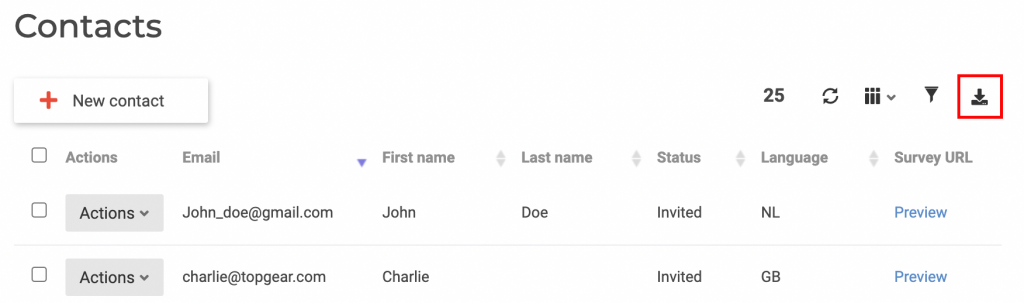
The column Link to survey is the second last column in the CSV file.

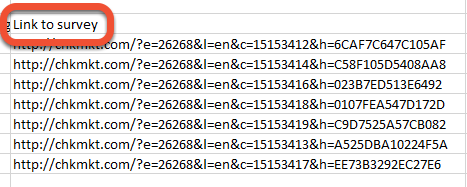
Leave a Reply