It is possible to import additional fields into existing contacts or to change already imported fields, even when your survey is live or already closed. Your contacts will not receive a new invitation.
Updating a single contact
If you only need to change the details of one or two contacts, you can edit them individually, as follows:
- Select Surveys from the CheckMarket main menu. Then select the survey containing the contacts whose details you want to edit.
- Select Distribute from the survey options menu.
- Select the method for survey distribution. Options that appear are determined by the survey type and include options such as Email, SMS, and Text.
- Select Contacts.
- Select Edit Contact from the Actions dropdown to the left of the contact’s name.
- Select the sections on the Edit details page and update the contact as necessary. Click Save.
The changes you made to the contact will be immediately visible in the survey and reports.
Updating contacts in bulk
To update all of your contacts or a large number of them, complete the following steps:
- Complete steps 1-4 in “Updating a single contact” above to locate your survey.
- Click the export icon at the top of the contact list. If you want to export a selection of contacts in the list, filter the contact list first before exporting the list.
- You will receive a CSV file containing all of your contact data. Correct or add the necessary data. Save the file to your computer as an XLSX file. On the Contacts list page, select Import from a file from the New contact dropdown. Then complete the steps in Importing contacts into a survey.
All existing contacts will be overwritten with the changes you have made. This action has no influence on your existing contacts’ statuses, meaning they will not receive a new invitation or reminder nor will their responses be removed or overwritten. If there were entries in your file that did not have a CheckMarket ID, these will be added as new contacts and they will receive an email invitation, if the survey is live.
Once the import is complete, you will receive a confirmation email.


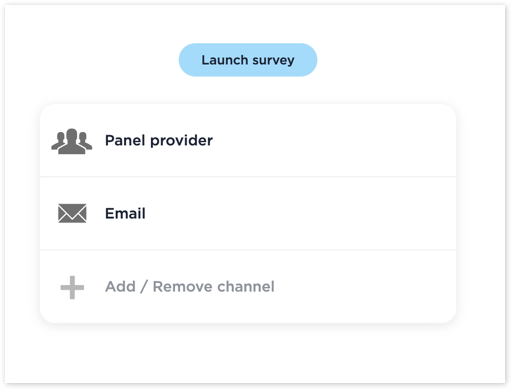
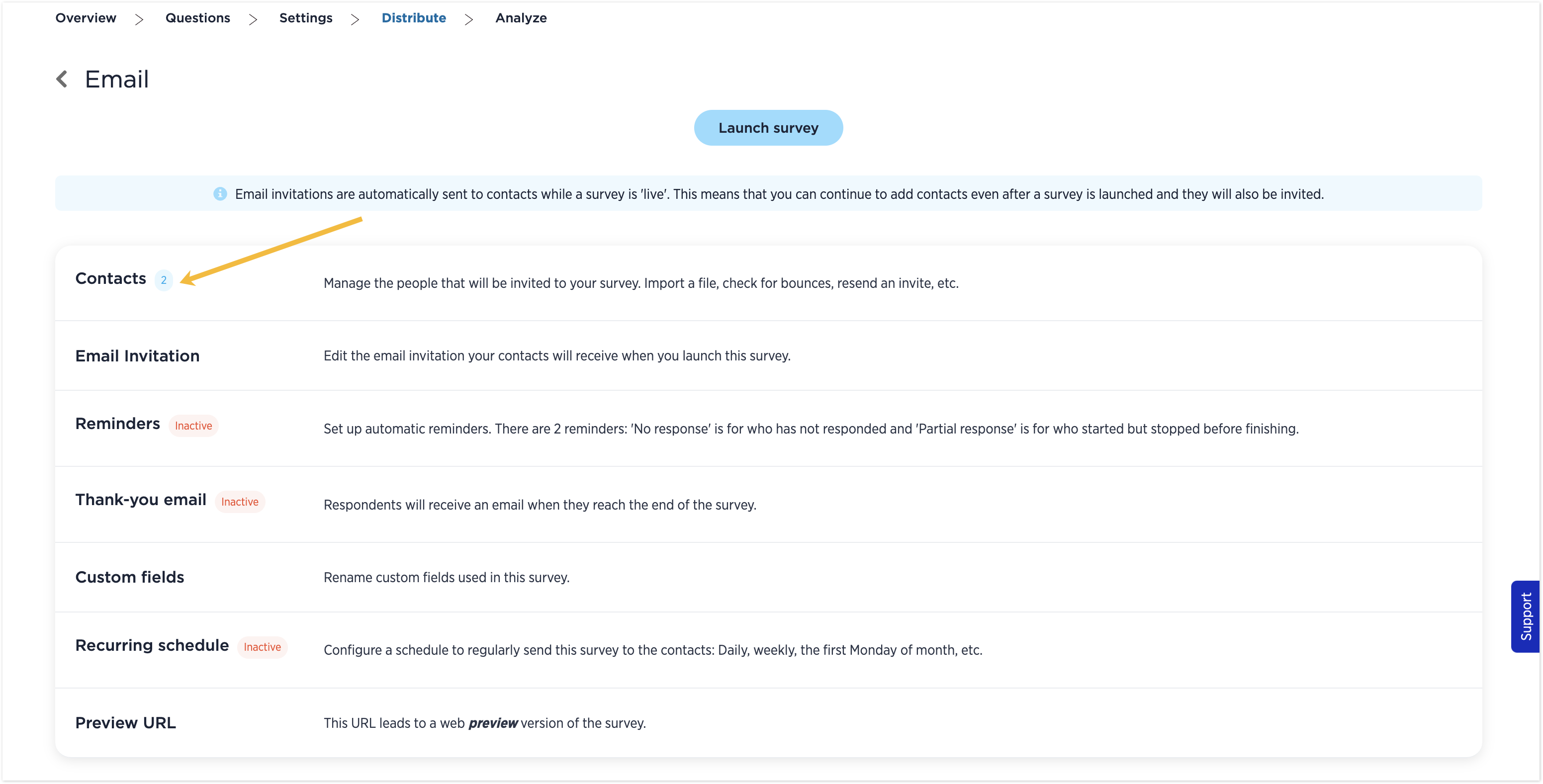
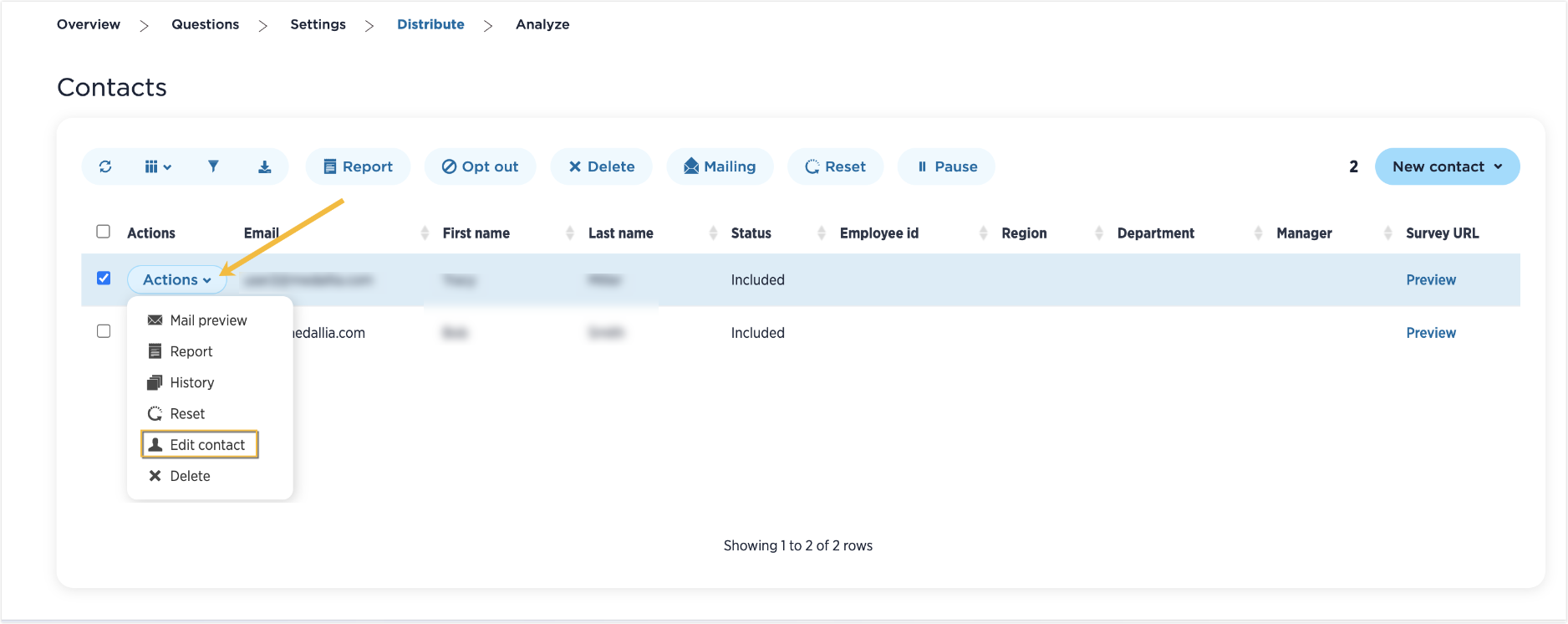
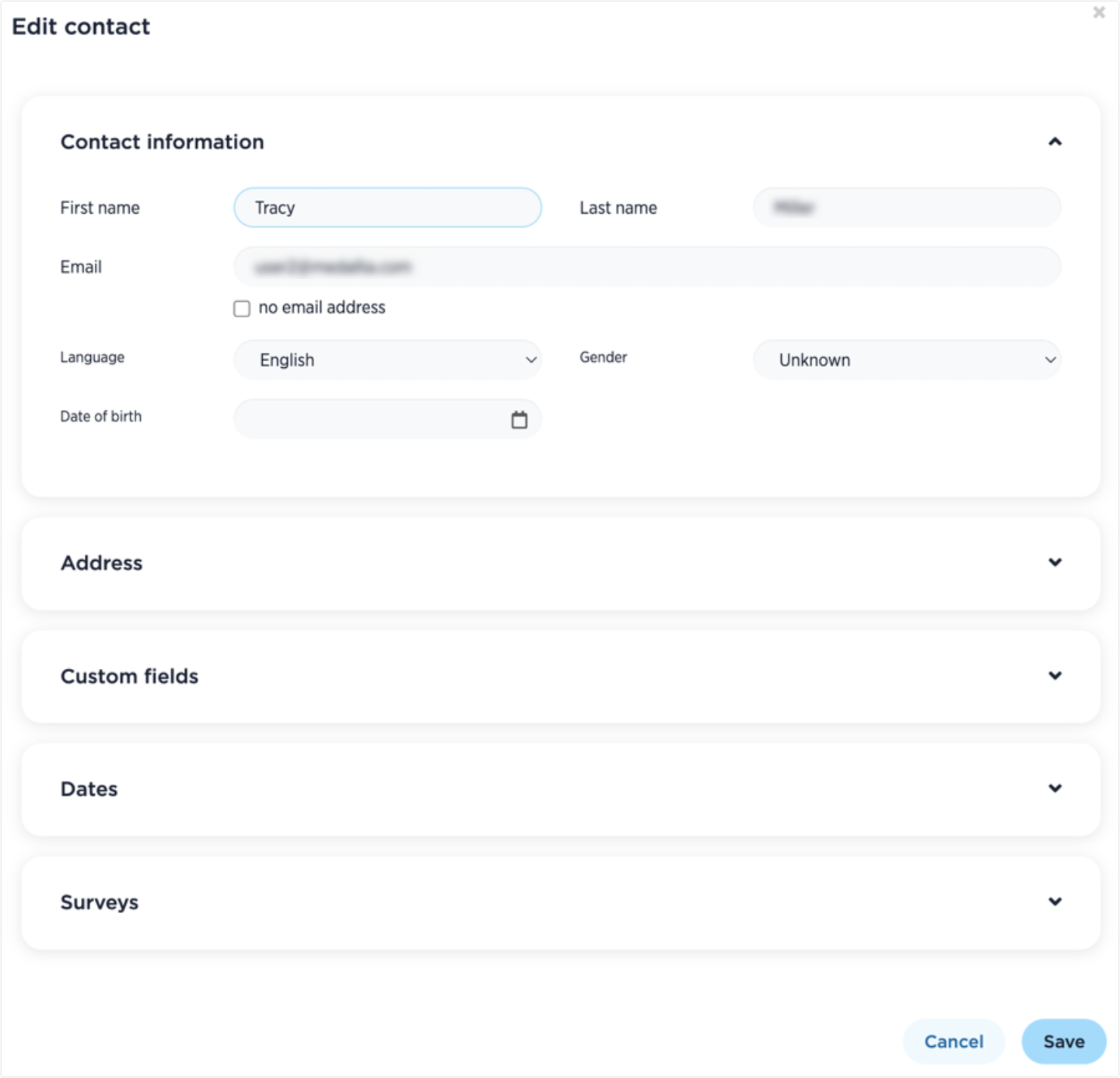
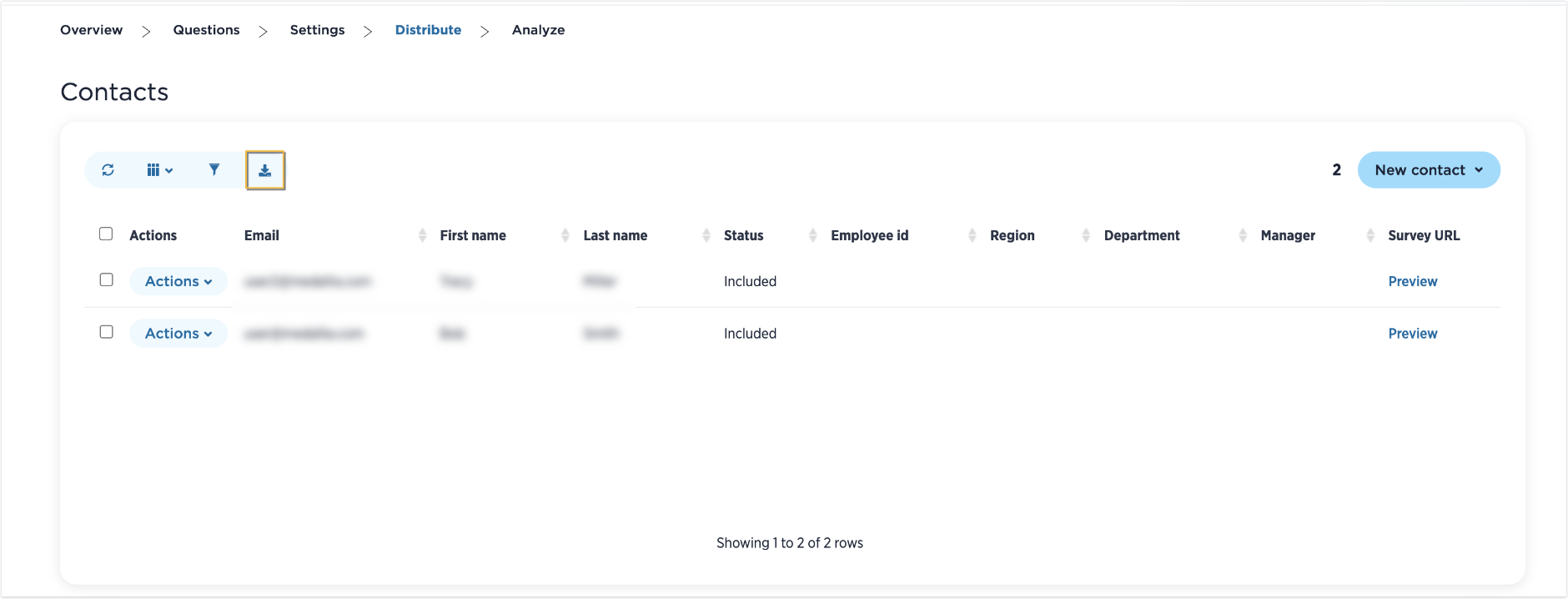
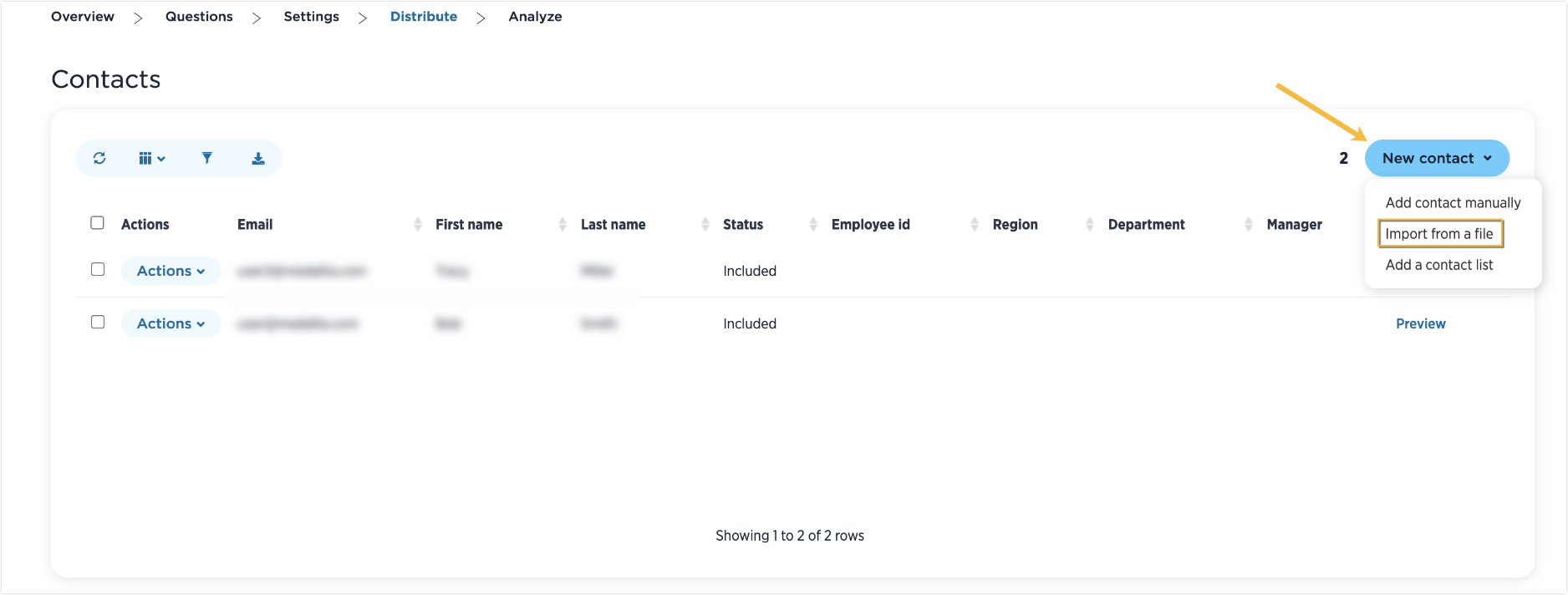
Leave a Reply