When you add a question to your survey, you can also choose to copy an existing question, either from the survey you are currently editing or from a previously created survey.
You can still edit the copied question afterwards by, for example, adding answer options, removing answer options, changing the question content, etc.
This way you have a basis to start your work from each time you create a new question.
Copy a question from the same survey
- Go to the Edit page of the survey.
- Click on the arrow next to the question you wish to copy and select Copy.
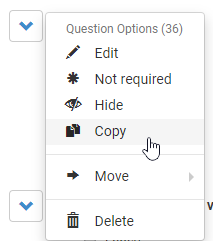
- In the next screen select the question you wish to put this copy in front of. This can be any existing question. The question in red is the one you are currently copying.
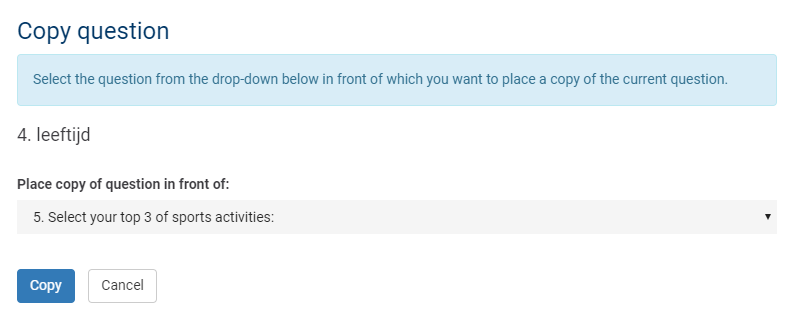
Copy a question from another survey
- Go to the Edit page of the survey.
- Add a question and click on Copy at the top.
- Select the survey you wish to copy in the drop-down menu Select survey. You can also search for a specific survey by typing its name in the search box.
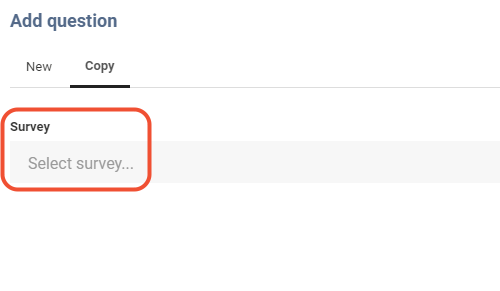
- Select the desired question from the drop-down menu Question. The list will show only the questions available in the selected survey. Again you can search for a question by typing (part of) it in the search box.
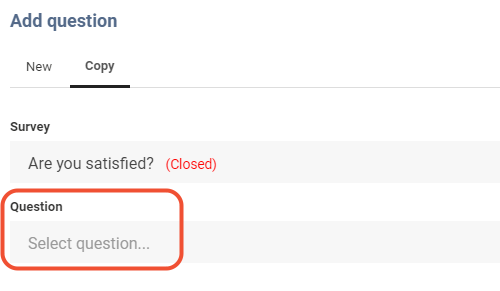
- Click on Copy.
The selected question will now be added to your survey. In order to edit it further click the pencil icon and select Edit. You can also make textual changes using inline editing.
Attention! Please note that the original question’s data label as well as any scoring, prefilling or question display logic settings will NOT be copied along.
Leave a Reply