One of the invitation methods CheckMarket provides is to send out your survey invitations via text message (sms). Before proceeding with the next steps, make sure you’ve imported your contacts without an email address and that for each contact a mobile phone number is filled out in the Phone field.

Also make sure the mobile number has the correct format. Each number has to start with the international calling code (preceded by a plus sign) and have absolutely no spaces.
+[CountryCode][AreaCode][Number]
For a US or Canadian mobile number the format would be +11231234567
For a Belgian mobile number the format would be +32123456789
Note: SMS sends are not available in Singapore.
Activate the distribution method ‘via SMS’
When you’re ready to activate the invitations via SMS, please follow these steps:
- Sign in to CheckMarket
- Go to the survey.
- Click on Distribute and then on Add/remove channel.
- Tick the option via SMS.
- Click on Save.
- If you haven’t already done so while importing the contacts, add your contacts to the survey.
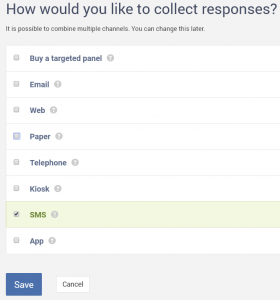
Set up the survey invitations via text message
Via SMS, too, you can send out personalized invitations using variables.
- In the Distribute overview click on SMS settings.
- In this menu you can set up the following options:
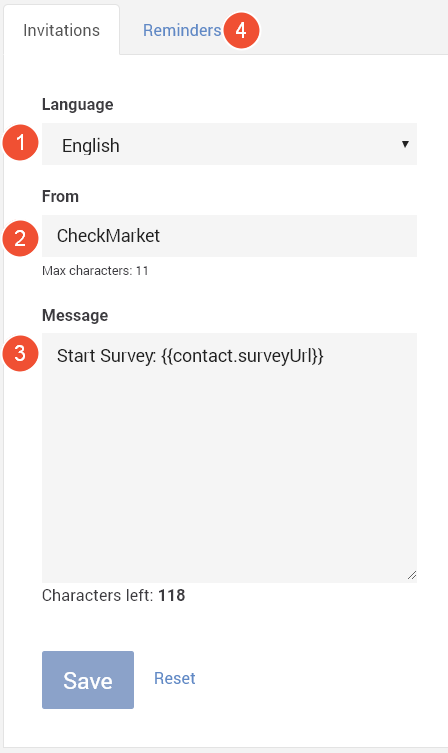
(1) Language: If you’ve created a multilingual survey you can enter a separate message for each language here.
(2) From: You can enter a From name in this field, if there are no restrictions in the country of the recipient, the name will be shown, otherwise the phone number of the SMS gateway provider will be shown. To know more about these restrictions per country, click here.
(3) Message: Type the message you want your contacts to receive here. Make sure you don’t remove the variable {{contact.surveyUrl}}. This variable will become the short URL to you survey once you send out the text messages. Also take into account the maximum number of characters.
(4) Reminders: Optionally, you can set up a reminder via this tab. This is a second message that will be sent after a certain number of days (decided by you). Here, too, you can change the message content per language.
- Click on Save.
As soon as you launch the survey CheckMarket will send personalized text messages to all your recipients inviting them to participate in your survey. If they have a smartphone, they can open it by touching the link. The others can type the short URL into the web browser of their computer.
Want to see what such a text message looks like? Send yourself a test message!
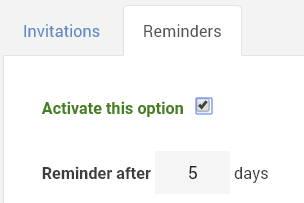
Leave a Reply