More and more people have at least one social media account, the big three being Twitter, Facebook and LinkedIn.
LinkedIn, the social network aimed at business people, was launched in 2003. In the meantime it has grown to more than 675 million members and more than 30 million company profiles.
Using CheckMarket you can easily share your survey on LinkedIn by posting it in discussion groups, on your company page or by sending a LinkedIn Inmail to your LinkedIn connections without having to leave the tool.
Share your survey
After you have created your survey and tested it, please follow these steps:
- Sign in to CheckMarket.
- Click on the name of survey you wish to distribute via LinkedIn.
- Click on Distribute and select Add/Remove channel.
- Tick the options Via Web and URL / Social media and click on Save.
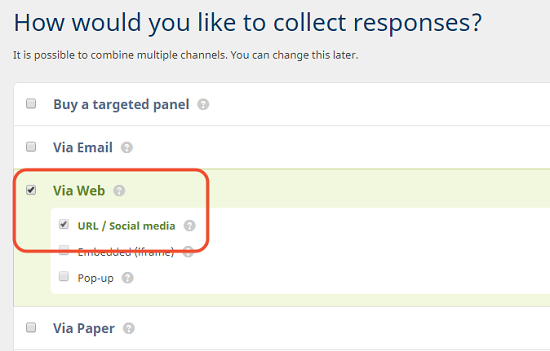
- Launch the survey.
- Click on Distribute again and select Via Web.
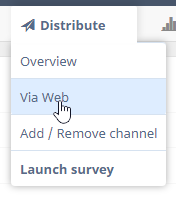
- Click on Survey URL.
- Open the Social Media tab.
- Click the LinkedIn icon. If you have created a multilingual survey you’ll see the button repeated for every available language as well as the language selection page.
- A new tab will open where you can edit the contents of your update.
(If you are not signed in yet, you will be prompted for your credentials first.)
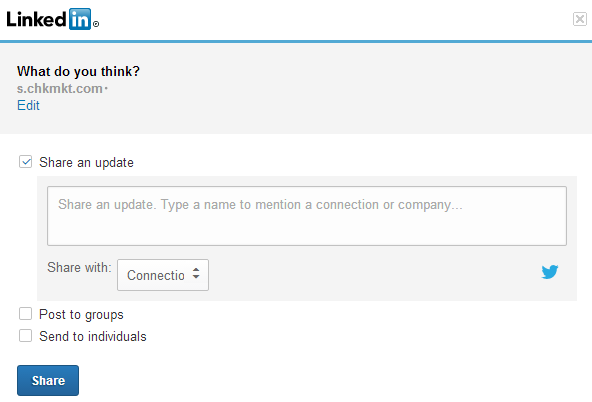
- You can choose between the following sharing possibilities:
- Share with all of your connections
- Share publicly
- Post to a group that you are a member of
- Send the invitation to certain individual connections only.
- Click Share to post your survey on LinkedIn.
Keep in mind that many social media visitors only use their smartphone while doing so. So make sure your survey is fit for mobile.
Related articles
- Market research in the age of social media.
- How can I post a survey on Facebook?
- How can I post a survey on Twitter?
- How do I generate a QR code for my survey?
- What to choose? Survey via Email or via Web (or combined)?
- Don’t ignore 19% of your survey respondents.
- Add social media share buttons to your survey
- Image to share your survey on social media
- How to use LinkedIn ads to get respondents for your survey?
5 comments
Join the conversationCaroline Riby - May, 2017
Can you target specific job titles even if they are not part of your network?
Nadia De Vriendt - May, 2017
Hi Caroline
Yes you can target specific job titles in LinkedIn. You can do so via LinkedIn Advertisements. The ‘Job function’ and ‘Job title’ filters are available there.
For more info, please have a look at this LinkedIn page: https://www.linkedin.com/help/linkedin/answer/722/targeting-options-and-best-practices-for-linkedin-advertisements?lang=en
Gilbert Ong - December, 2016
I posted on Linkedin but it stated “survey is not live yet”.
Nadia De Vriendt - December, 2016
hi Gilbert
Have you launched your survey? It needs to be “live” for respondents to be able to access it. This article explains how to launch a survey: https://www.checkmarket.com/kb/how-do-i-launch-my-survey/
Vinay D Cardwell - December, 2014
Looks like a very useful tool.